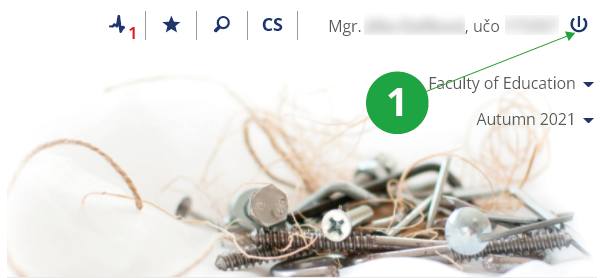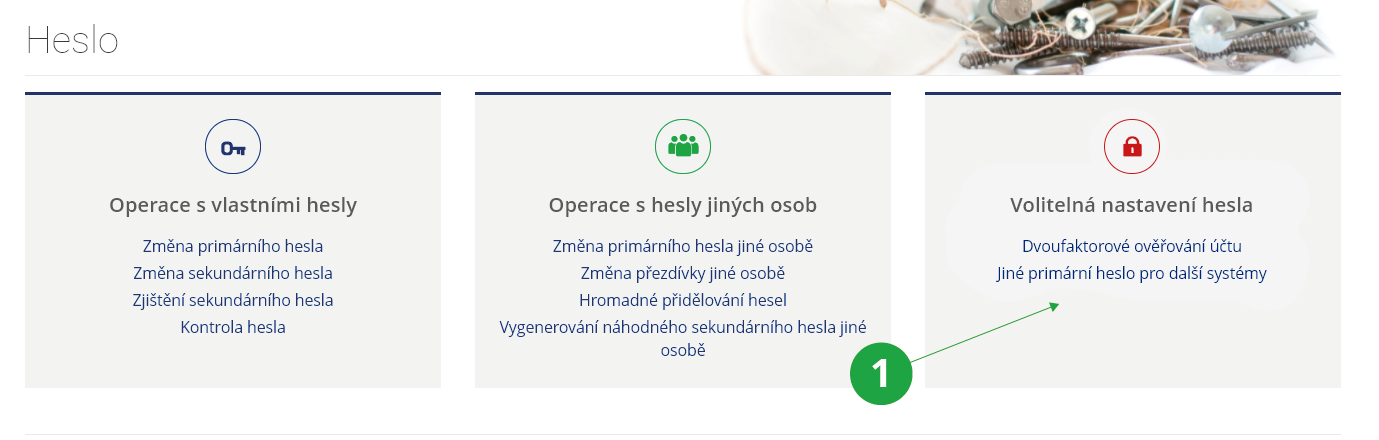- 1.How can I log into the Information System?You need a web browser, enter https://is.muni.cz/ and click to “Login”. If you want to make sure the connection is secure, check MU Information System certificate. Click the lock icon in your browser's address bar next to the URL (the specific location may vary by browser), which displays detailed information about the security of the page. You log in to the system with entering your user name (use your personal identification number – učo) and password. The faculty administrator of access rights will tell you the učo and password, see Due to the security of the primary password, you will be redirected to the address islogin.cz (a detailed description of security can be found in the text of the authenticated users Login at islogin.cz). The personal identification number remains with you, for example, even if you finish your studies and return to school after a few years.
- 2.What shall I do to log out of the System?To log out of the System, click on the log-out icon situated in the upper right-hand corner. Please make sure that you always perform this operation on the computers you share with other people.
1 log out of the System
- 3.What does „log out from other computers too“ mean?After clicking on the logout icon, you have the option to select „log out from other computers too“ by checking it. Without a check mark, you will only log out on the device you are currently clicking on. When checked, you will be immediately logged out of all devices on which you are currently logged in. If you access the system via a small mobile device, the „log out from other computers too“ option is not displayed and the system immediately logs off the user only on the current device. To log out from other computers as well, select:The Information system System Log outLogin in IS MU, if you do not log out, is always valid for 4 days after the last operation (after the last click). You use the „log out from other computers too“ option when you realize that you forgot to log out on a device to which you no longer have access.
- 4.What does it mean to be an unidentified person? How do I identify?
If you log in to IS MU with the password selected for the distance registration, the system will consider you a so-called unidentified person, as your identity has not been checked by an official at the presence registration.
Therefore, when you log in, an "unidentified person" alert appears next to your name. Follow the instructions of the study department, get verified as soon as possible and get your primary password. This password will be issued to you during a personal visit to the study department or faculty rights administrator, after checking your identity card (ID card, passport or other accepted document).
At the earliest opportunity, log in to the MU IS with this new password and confirm that you have performed all previous operations under your teaching. This identifies your person in the system.
The original password you set will be invalidated, you will continue to log in with the new password. By default, you can change this password to any other, more memorable one. - 5.What purpose does the primary password serve? How can I change it?The primary password is used exclusively for logging into the Information System MU and the Inet one (Inet MU) (located at https://is.muni.cz/auth/ and https://inet.muni.cz/ respectively). Inet offers services chiefly relevant to the Masaryk University staff. The primary password should not be used for logging into other systems. This also applies to other school sites and e-mail accounts, for which you should use your secondary password. The primary password can be changed on the basis of knowledge of this password directly in the IS MU:The Information system System Change passwordPlease make sure that you always take special care of your primary password and do your best to prevent it from any misuse. In this respect, it is important that you not share it with anyone else or send it anywhere in an unencrypted format (e.g. via e-mail). IS administrators never require you to send them your password by e-mail. If you ever receive such a request or an e-mail asking you to enter your password via a page other than the one belonging to IS or Inet, you should never do so, since you have probably become subject to phishing. You should never allow your browser to save your password either. If you do so, anyone working with the computer when you are not around will be able to log into IS under your profile.
In the "Change password" application, it is possible in the "Other primary password for other systems" setting to prevent the primary password from being taken over for other systems except the MU IS itself. This option gives users a tool to take more control of their passwords.
The "Primary password to the IS MU" will then be used only to log in to the IS MU and will not be passed on.
The "other primary password" will be used in the so-called single login at MU, for example to log in to an e-attendance, the SUPO dormitory payment system or to pre-order lunch in the canteen.
- 6.What purpose does the secondary password serve? How can I change it?The MU secondary password is usually required for other services using IS MU authentication means such as school e-mail accounts working with IMAP and POP3 protocols, the services offered at Comenius Computer Study, WIFI Eduroam authentication, etc. You can change/specify your secondary password using your primary one directly in IS MU on the page you use for changing your primary password:The Information system System Change passwordPlease make sure that your secondary password is different from the primary one, as the former is sometimes transferred over networks in an unencrypted form, which makes it more vulnerable.
- 7.I do not know my user name and password. What shall I do?The way you can obtain your password depends on your current status:
- I am studying at (working for) the school. Please get in touch with your access rights administrator, who will provide you with a new password. For the list of access rights administrators assigned to individual faculties, please go to: The password cannot be sent via e-mail because your access rights administrator must verify your identity first. Besides, this way of distributing passwords is insecure and might result in someone misusing your account.
- I am an alumnus. Please make sure that you first create an account with Alumni Web. Using the page at https://is.muni.cz/absolventi/oziveni.pl enter all the required information and click on "Specify programme of studies". If the person the System offers you is really you, click on "This is me and I want to register for Alumni Web" and fill in the registration form. We process all the information you provide us with in compliance with the 101/2000 Sb. Law governing the ways in which personal data should be handled. To be able to access all the IS MU sections, you have to go through a validation process, the instructions for which will be given to you in IS MU. If you are already registered in the graduate network, you can obtain a new password using the check question you have set for this case in the IS MU in the application https://is.muni.cz/lide/zapomenute_heslo.pl. If you answer correctly, the system will send you a code for setting a new password to the e-mail address where you have redirected mail from IS MU.
- I am not an active System user, as I am a former student (or employee). You can have your password sent to you by post. To do so, please make an order for it using our Shopping Center.
- 8.I seem to use a wrong user name and passwordPlease make sure that you are using the right keyboard layout. To switch between layouts (e.g. English and Czech), you might want to use the icon with a language code on it (e.g. EN and CS) situated in the bottom right-hand corner of your screen. Another problem might be using the digit 1 instead of the letter l or the digit 0 instead of the letter O. Provided you are entering your user name and password into the System correctly and you still experience difficulties logging in, please proceed the way described in the previous question.
- 9.What is the way of looking up the password saved in my browser?You can look up the password saved in your browser the following way:
- Microsoft Edge – see help Edit your passwords in Microsoft Edge.
- Mozilla Firefox – Go to Tools › Options › Security › Saved Passwords
- Google Chrome – Go to the Chrome menu (clicking on the Chrome menu icon situated on the browser toolbar in the top right-hand corner) › Settings › Show advanced settings › Passwords and forms › Manage saved passwords.
- 10.When I want to enter IS MU, the System does not ask me for my password and displays someone else's page instead. What shall I do?Click on the log-out icon situated in the upper right-hand corner, log out of the System and close all the browser windows. If the problem persists, it means that someone else has saved his/her password in the browser (see What is the way of looking up the password saved in my browser?). We strongly recommend you not to save your passwords in browsers.
- 11.How to proceed if the browser displays an error when accessing the IS MU?Always read carefully the contents of the error message. If the error occurs for the first time, repeat after a few minutes to see if the problem persists. If the problem persists, follow these steps:
- Find out if you have Internet access. Try familiar servers such as https://google.com/, https://seznam.cz/. If they don't work, check your internet connection.
- Find out if the unauthenticated IS MU title page
https://is.muni.cz/.
is displayed.
If it does not appear, contact is-technicians (contact e-mail is in the footer of this page). Fill in the following information in the e-mail:
- What exactly error message does your browser display, or what information does the browser load the page, but the loading does not end within a few minutes.
- From which IPv4 address do you access the MU IS (you can find out, for example, at https://whatismyip.com).
- Which of the following pages works for you and which don't:
- How long and possibly how often do you observe the problem with connecting to the IS MU from this place.
- Find out if you see an authenticated and secure page https://is.muni.cz/auth/, resp. if the system prompts you to log in to the IS MU (page https://islogin.cz/). You log in by entering your account and password. Do not use bookmarks in your browser in this step, type the address https://is.muni.cz/auth/ directly into the browser's address bar. If it doesn't appear, try clearing your browser's password and trying to clear your browser's cache. Contact your computer administrator to resolve these issues.
- 12.How can I tell that the connection to the server I am using is secure?Provided you want to make sure that your connection to the server is secure, please check out the Information System security certificate. You can do so by clicking on the padlock icon situated in the address bar of your browser (usually next to the URL address, but its position may vary depending on the browser you use). This will display details related to your connection.
- 13.When I enter my user name and password into the log-in form and try to log in, the System displays the log-in page again. It does not say that my password is incorrect, though. What am I doing wrong?You have not enabled cookies in your browser. To do so, please follow the instructions given in the answer to the question What shall I do to enable cookies in my browser?.
- 14.What shall I do to enable cookies in my browser?To be able to log into the System, your browser must have cookies, which allow the System to identify its users, enabled. Although this option is active in most browsers by default, you may check its settings the following way:
- Microsoft Edge Open Microsoft Edge, select Menu (3 dots icon on top right corner of the browser) > Settings > Site permissions > Cookies and site data. Turn on "Allow sites to save and read cookie data (recommended)" to unblock cookies.
- Mozilla Firefox Open Firefox browser and in menu choose Preferences. In preferences search for Privacy tab. Search for a PRIVACY section and then look for History section. In a Firefox will: change remember history to Use custom settings. Find a checkbox Accept cookies from sites and choose it. Restart Firefox.
- Google Chrome Open the advanced settings and select Privacy and security. Select Advanced. Select Privacy and security. Select Site Settings. Select Cookies and site data. Select the Allow all cookies option. Under General settings, select Allow all cookies.
- 15.Even though I have closed my browser, I remain logged in even after reopening it. What shall I do to fix this problem?Provided your browser has been set to reopen the windows and tabs that were open before you last closed it, you will always need to log out once you are done working with the System. Closing the browser might not help in this respect. However, you may try to configure the option of reopening windows and tabs the way that makes the browser forget the logging credentials (this might only be possible in some browsers, though). Provided you use Google Chrome, please proceed as follows: Click on the wrench icon situated in the upper right-hand corner and go to Settings › Show advanced settings › Privacy › Content settings and select "Keep local data only until I quit my browser".
- 16.How long do I stay logged in?You remain logged in for the time you have specified in the System before. The default period is 4 days. The time you have specified in the System represents a minimal inactivity period during which the System keeps you logged in. However, the maximum period can be longer than the specified one by up to 1/4. In practice this means that if you decide on, say, 1 hour, you can still be logged in even after 65 minutes of being inactive.
- 17.My access to the System has been denied. Why? And for how long is this situation going to last?In the situation where your access to the System is to be blocked, you are usually notified of the fact by an e-mail giving you the name of the person imposing the ban and informing you about the reasons for the ban as well as for how long it will be effective. The user's access to the IS MU can be blocked:
- for an unspecified period of time
- Provided the user is, for instance, in debt to the University and he/she has not settled the debt by the required date, his/her access to the System can be blocked for an unspecified period of time.
- temporarily
- The user's access to the System can be blocked temporarily in the event of password misuse.
- 18.How do I add the IS MU icon to the desktop of a mobile device?You can add the IS MU icon to the desktop or home screen of the mobile device, which will take you directly to the system using a browser when clicked. To add an icon, follow the instructions below for selected mobile operating systems (may vary by operating system version):
- Android
- Open the address https://is.muni.cz/auth/ in the browser, the procedure also differs according to the version of the operating system, proceed either via Menu → Add to desktop or via Add to bookmarks (asterisk icon) → Bookmarks → Add shortcut to area.
- iOS
- Open the address https://is.muni.cz/auth/ in the browser → Share button → Add to desktop.
- Windows Phone
- Open the address https://is.muni.cz/auth/ in the browser → Options (three dot icon) → Pin to the start screen in the browser.
- 19.I can't log in to IS MU from Windows Phone, what should I do?In Internet Explorer settings, select "Web Preferred Version" → Mobile Version.
- 20.IS MU protection against overloadThe Information system blocks users who use automatic click repeaters and thus overload the system, eg when registering for exams. The system will be blocked after exceeding the operation limit for monitored applications. To unlock, it is necessary for the user to reset the operation counters by copying the control code from the image. The number of operations performed and a description of the protection mechanism can be found inThe Information system System (Use) Numbers of Operations Performed, Antiscraping
- 21.IS-related recommendations for those leaving the schoolYou can access your e-mail account and some of the IS applications using your user name and password even after you have left the school. However, the functionality of these applications may be limited (for more details, please see the answer to the question Are there any IS services that I can access after I complete my studies or stop working for the University?). Here are a few things we recommend you to do for you to make the most of IS even in the future:
- Redirect mail (if you want to read it outside the IS MU).
To redirect, use:
The Information system My Mail Settings
- Set up newsletters from IS MU.
You can subscribe to news in several ways:
Through Events, you can receive, for example, new posts from Blogs, Discussions, Notice Boards, etc.
The Information system System System settings Events Configure email notification for IS events
You will be automatically sent an e-mail summary of people from the My Friends agenda (eg if someone makes a change on their Personal Page, they create a new thread in the Discussion, etc.).
By agreeing to receive news and offers, you can be informed about events at the university and after your studies.
The Information system Privacy - Upload your private photograph and update the information on your Personal Page regularly.
To upload your private photograph into the System, click on the green icon situated next to your current photograph.
You should also check the options specifying which of the information on your Personal Page will be accessible to other IS users once you have left the school. You can do so using the following path:
The Information system Personal page Application settings Personal Page display mode
Update your personal information after changing your name or job.
The Information system Personal data Edit personal data
- Redirect mail (if you want to read it outside the IS MU).
To redirect, use:
- 22.Are there any IS services that I can access after I complete my studies or stop working for the University?You can access the Information System even after you complete your studies or stop working for the University using your personal identification number (uco) and password. However, the applications requiring the user to be a student or staff member will not work. Details:
- Blogs
- You will be able to read blogs, comment on their messages and create new ones.
- Discussion Forums:
- You will still be able to read messages on these. While you can create new thematic discussion groups and post messages in these, you will not be able to post any in general discussion groups. As for the class discussion groups, these can only be contributed to by class members.
- IS mailbox:
- For a period of six months after the end of the relationship with the school, it remains in operation, incl. selected nicknames, options to change mail forwarding, change nickname, etc. Longer operating time can be turned on by granting consent at https://is.muni.cz/auth/privacy/former.
- Google Workspace External Services
- Use of the Google Workspace Services is subject to your consent. The services can be used for the entire period of validity of the consent. The terms of use of the services after the end of an active relationship with the school may differ and the use of some services may be restricted (eg Google Drive).
- Community Network
- Graduates can continue to work in the Community Network. In the successfully completed program, the person can be found among the graduates, and any other university programs can be watched.
- My Web
- It still works.
- Personal Page
- It still works. However, you will only be visible and searchable if you give your consent
at https://is.muni.cz/auth/privacy/former.
Settings can be changed via
The Information system People Settings Edit my Personal Page Application Settings Personal Page display mode
- Plkárny
- You can read, but you can't post new posts.
- Viewing information
- All information about your study, the Catalog of courses and the like is available without change.
- Study Applications
- It still works.
- Studying materials
- Materials from the time of study remain accessible.
- Events, Drill, Bookmarks, My Friends, Comments, and Projects:
- It still works.
- File Depository
- It is available only to graduates of the MU, who have successfully completed their studies with a state final examination.
- Noticeboard
- You will be able to read Noticeboard messages as well as post new ones.
- Teacher’s Notebook
- Teachers continue to have access to courses in which they are listed as lecturers even after terminating their contracts.
- 23.How can I change my user name (login)?Provided you want to select or change your user name, please use the following path:The Information system System Change user nameYou can log in to the system with the selected nickname (you can also continue to log in with your account). The address user_name@mail.muni.cz is an alias for your regular e-mail address učo@mail.muni.cz – you can, for example, list it with friends. If you no longer wish to use a nickname, you can cancel it using the "I want to remove my user name from the System. I do not want to change it." link.
- 24.What is the higher security level of IS MU?
IS MU offers two options for more secure access to the system. The first option is "Two-factor account verification", which will allow you to protect your account in the IS with both a password and the national identification portal identitaobcana.cz. It will then not be enough to simply enter the password to log in to the system, but it will always be necessary to prove your identity via the mentioned portal (using a chip card, e-citizen, e-government mobile key or via the My ID application). This feature will make it significantly more difficult for attackers to try to solicit their passwords from users in various ways (via phishing, etc.), because it will take two steps instead of one to log in to the system.
The second option is the setting „Other primary password for other systems“,which will prevent the primary password from being taken over for other systems in addition to the IS MU itself. This option gives users a tool to take more control of their passwords. The „Primary password to the MU“ will then be used only for logging in to the IS MU and will not be passed on. The "other primary password" will be used in the so-called single login at MU for example to log in to an e-attendance, the SUPO dormitory payment system or to pre-order lunch in the canteen.
Both options can be set in the section:
The Information system System Change password1 Vyšší stupeň zabezpečení IS MU.
Provided you have failed to find the information you were searching for, you can contact us at  fi
fi muni
muni cz
cz