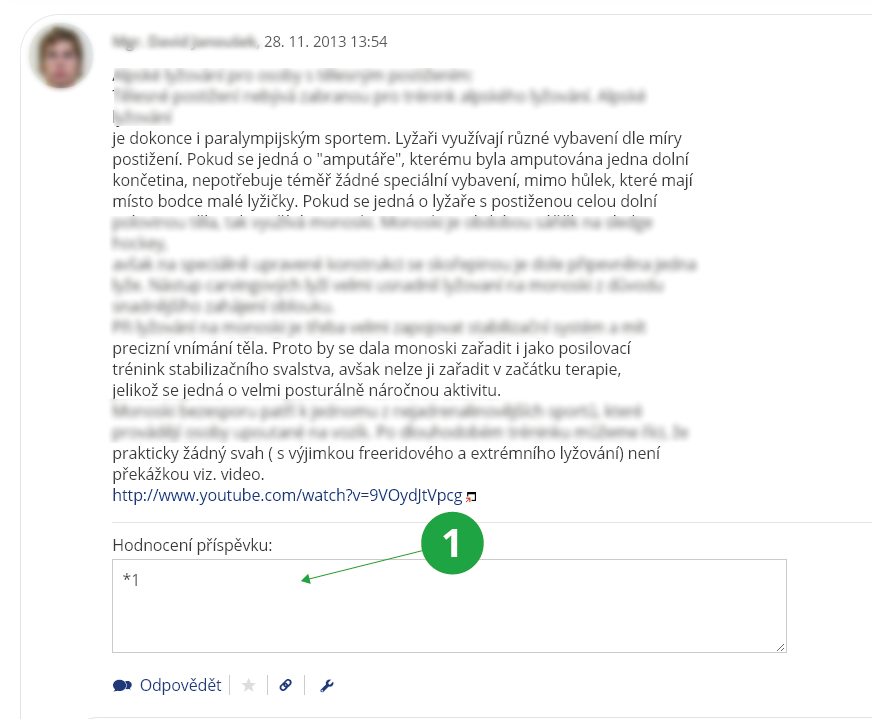- 1.What are discussion forums?Discussion forums are an agenda that allows users to communicate with a larger group of people. IS MU operates several types of discussion forums:
- Course-related discussion forums
- For topics related to the teaching of a specific course. The teacher decides whether it is mandatory to keep track of the forum.
- General discussion forums (faculty-wide and university-wide)
- For general school-related topics. It is not obligatory to read them.
The discussion forums are for discussion. Do not post e.g. challenges, invitations or advertisements in them; that is what the Noticeboard is for.
- Topic-based discussion forums
- Topic-based discussion forums are set up by users who have a serious long-term discussion intention. It is not obligatory to read them.
- Off-topic discussion forums
- Relaxation discussion forums may include topics unrelated to the operation of the school, as long as the content or manner of discussion does not bring MU into disrepute.
- 2.Course-related discussion forums
A course-related discussion forum is automatically created for each course taught in a particular semester. Only teachers of the course and students enrolled in the course can contribute to the forum. Students can use the forum without the teacher's involvement. The settings of the course-related discussion forum cannot be changed.
You can access the course-related discussion forum via:
The Information System Discussion Forum Course-relatedIf the post is related to the course, post it in the course-related discussion forum. It is not desirable to overwhelm other discussion forums. Such posts will be deleted elsewhere by the system administrators. The teacher may set up topic-based course-related discussion forums within the course.The Information System Teacher [course selection] (Students) Discussion ForumIn the section "Start a thematic discussion forum under the selected course(s)", click on the link with the name of the course and enter the form, where you fill in the data necessary to create a discussion forum and its settings. The teacher usually explains the purpose and rules for using the discussion forum in the header. The teacher can restrict the ways of contributing to the discussion forum in various ways. Topic-based course-related discussion forums are used for e-learning, i.e. it may be mandatory to post certain posts in the discussion forum in a timely manner or to rate others' posts, etc. – all according to the teacher's instructions. If the teacher does not force this forum to be tracked by students (see question Teacher: What is the purpose of the "Force forum to be tracked by students" option?), students can find it in the application:The Information System Student Teaching (E-learning) Discussion forums – coursesDiscussion forums are listed under a given course, similar to a general course-related discussion forum. If you are not sure how to set up discussion forums, please contact your faculty e-technician. - 3.How do general discussion forums and off-topic discussion forums differ?General discussion forums are used to communicate topics that may be of interest to most users. Off-topic discussion is used for relaxation purposes. Start a thread in off-topic discussion forum if you want to chat, basically it doesn't matter who you chat with. Start a thread in the general discussion forums if you want to solve a specific problem, are interested in a serious debate on an issue related to the operation of school, want to have a discussion on a topic, etc.
- 4.Topic-based discussion forumsA user creates a topic-based discussion forum if he/she has a serious long-term intention to communicate on a topic, wants to moderate the discussion forum and set the rules. In the header of the forum, the user defines the purpose of the forum and the rules of communication. For topic-based discussion forums, access rights can be used to define who can read the forum, who can post, and who the moderators are. A topic forum is therefore also suitable for cases where you need a closed discussion (e.g. people working together on a project, employees of a certain workplace, etc.).
1 You can find your topic-based discussion forums and a list of your followed discussion forums in the "Topic-based" menu.
The Information System Discussion forums Topic-based Start a new topic-based group (below)1 Click on the link to access the form for creating a topic-based discussion forum.
- 5.How can I rate posts?Within each post, you can select the most appropriate rating for the post on the top right to help other readers better navigate the posts. The total score, the number of ratings and the prevailing rating are instantly recalculated (in the top bar of the rated post).
1 Prevailing rating.
2 Score after the sum of all ratings.
3 Total number of ratings.
4 Selection of the rating.
- 6.What is the purpose of thread following?For each thread within a discussion forum, you can find a heart icon to turn on or off following of that thread.
1 Turn on thread following.
The Information System Discussion forums Favourites1 The "Favourites" section contains an overview of all discussion forums that are marked with a heart icon.
2 Number of new contributions.
- 7.Teacher: What is the purpose of the "Force students to follow the group" option?A teacher can find this option viaThe Information System Teacher [course selection] (Students) Discussion forumIn the "Discussion forum of courses (and their seminar groups) taught this term" section, click on the name of the course-related discussion forum. Next to the list of threads, under the tooltip icon, you can find a menu and the option "Force students to follow the group", which will add the discussion forum to students' followed discussion forums. This will make it easier for them to access this course-related discussion forum.
1 In the menu under the tooltip icon, you will find an option to force a specific course-related discussion forum on students.
The function can be used exclusively for course-related topic-based discussion forums. General course-related discussion forums cannot be forced on students.
- 8.How do I enable email forwarding of new discussion forum posts?Select the discussion forum or thread from which you want to be notified of new posts, and use the at sign icon to turn on sending posts by email. Discussions will also be added to the list of followed (i.e. favourite) discussions.
1 You can use the icon to turn on or off the email forwarding of new posts.
The Information System System System settings Events Configure email notification for IS events - 9.Can I mark an interesting post for myself?Yes, you can mark a post in the discussion forum with an asterisk, which can be found next to the "Reply" button.
1 Starring a particular post will put it in your favourites list, so you can return to it later.
- 10.What are the rules in the Discussion Forums?The forums aim to facilitate meaningful communication at university. The netiquette described here must be followed. If you seriously and repeatedly violate the rules, you may be denied access to the discussion forums or may be subject to disciplinary action for violating the rules and guidelines. Respect the MU academic and professional employee code of ethics. Discussion forums are divided into threadhs. The person who starts a thread is the owner. of the thread. The owner clearly defines the topic of discussion in the thread title. In Discussion Forums you are obliged to stick to the topic (so called being on-topic). It is forbidden to make posts with little informational value (called chatting). The thread owner may delete posts, that violate the rules described here. The thread owner is the authority who decides what level of discussion they want to have in the thread. Do not contact the system administrator to protest the deletion of a post; if you feel restricted, start a competing thread. What discussion is "proper" is highly subjective. The thread owner function is exercised outside the course-related discussion forums. On a course-related discussion forum, only the course teacher may delete an entire thread or sub-thread. VDiscussion thread branches automatically disappear after one month without new posts (does not apply to course-related discussion forums). A post cannot be deleted by the author if it has already been responded to (but can be edited). Posts may be deleted by the thread founder. Authors are automatically notified by email when posts are deleted. Use the course-related discussion forums for posts on specific courses of study. It is not the responsibility of students, faculty, or school officials to read or respond to posts here.
Rules for using the Discussion Forums
- form and content of the post
- Do not violate the laws of the Czech Republic, including the Copyright Act (Act No. 121/2000 Coll., on Copyright, on Rights Related to Copyright and on Amendments to Certain Acts, as amended; hereinafter referred to as the "Copyright Act"). Contribute primarily in Czech (Slovak). Write in English only if there is a reason (e.g. you are inserting a copy of the English text). If you post in another language for a compelling reason, include a brief translation into Czech (exception – conversational foreign language threads in course-related discussion forums). Do not post challenges, invitations or advertisements in the discussion forum, that is what the Noticeboard is for. Do not use CAPITAL LETTERS, it gives the impression that you are shouting. Don't be vulgar.
- concise title/subject of the post
- It is very important to give a concise title, so that it describes what the post is about and others can better navigate. Do not use headings like "Help", "Question", "Problem", "Advise".
- copying posts
- Do not copy posts from another thread, system or private mail unless you are sure the author agrees. It is appropriate to explain the context of the original post.
- repeating a post in multiple threads – crossposting
- Don't post in multiple threads at the same time, save others time.
- posts with little informational value
- Formulating a simple agreement, disagreement, amusement, etc. with a post containing a mere abbreviation (e.g. comma, hash, LOL, smiley face) is prohibited. Express this via a positive or negative rating of the post.
- chat posts and threads, chatting
- For chat posts and threads, there are off-topic discussion forums. Please respect the readers who don't have time to read the chat threads.
- discussion topic – on topic/off topic, fair use
- Stay on topic. Don't bother others. If you are reprimanded, comply. Do not address any disputes with the thread owner directly in the thread. Don't post an unrelated comment, or various P.S. If someone responds to an unrelated comment, they will start an off topic subthread.
- thread moderation
- Try to keep the level of discussion as high as possible. Do not limit the plurality of opinions. Penalize (by reprimanding and deleting posts) diversions from the topic. Penalize violations of the rules. Answer questions from contributors when you can. Even a chat thread can be monothematic – use examples to inform contributors of the level of off-topic and information ballast that is acceptable to you. The thread is your calling card, take care of it so people like to visit it. The moderator of the discussion forum has the duty to prevent any possible damage to the reputation of the school by the content or manner of communication in the forum.
- rights of system administrators
- The administrators of the system reserve the right to make any interventions and changes aimed at better fulfilling the mission of the Information System - ensuring quality communication on university. The administrators will delete posts (including any responses to them) that do not comply with the rules. Administrators may prohibit those who repeatedly violate the rules from posting to the Discussion Forums and Off-topic Discussion Forums.
- 11.When I move the mouse cursor to the left of a post, I see another post
If you have a thread with more than one post displayed on the page, the area to the left of the post is used to remind you of the parent posts to help you navigate the discussion more clearly.
1 In the area to the left of the post, there are active mouseover points.
2 The parent post is used here to serve as a reminder of the topic being discussed.
- 12.How do I delete, edit a post / discussion forum?
The post can be edited using the tooltip icon. Select "Edit the post" in the menu displayed and confirm the edit by clicking "Save". You can cancel a post as long as there are no responses to it. To cancel a post, select "Delete post". The owner of a thread in a non-course discussion forum can cancel (entire sub-threads) at any time, in a course-related discussion forum only the teacher can do this.
It's only appropriate to edit the meaning of a post in a more fundamental way shortly after it has been posted, otherwise you confuse readers who have already read it (it is marked as read for them). Later on, you should rather make a new post.
If you want to cancel an entire discussion forum, you can only do so for the Topic-based Discussion Forum. To cancel a discussion forum, click on the tooltip icon at the top of the row next to the discussion forum name and select "Discussion settings", then at the bottom of the form there is an option to "delete this forum". To avoid confusing readers, it is not advisable to delete a forum if they have already contributed to it. Only the discussion forum owner has the right to cancel the discussion forum.
- 13.How do I put a post back into unread?
Click on the tooltip icon next to the post and select "Mark as unread" in the menu that will pop up. What is this operation for? For example, if you want to respond to a post later and you don't want to search for it among the unread ones.
- 14.How do I insert an image into my post?
To insert an image, drag and drop it into the text box when creating a post or use the HTML editor when creating a post.
- 15.How do I insert mathematics in my post?
You can insert mathematical formulas using the HTML editor with the "Insert mathematical formulas" function. They are entered in TeX typesetting system.
1 The "Insert mathematical formulas" function allows you to insert mathematical formulas using TeX typesetting system.
- 16.I want my discussion forum to be displayed on the topic-based discussion page
When setting up a topic-based discussion forum
The Information System Discussion Forums Topic-based Start a new topic-based groupjust check the option "list on the discussion forums main page" in the settings. The discussion forum will appear among new discussion forums in the Topic-based section if it is set to anyone logged in to IS or anyone from the internet has read access.
1 Check the option in the settings to display the discussion forum on the front page of the topic-based discussions.
- 17.I want my thread to be noticeable
Start a thread, make the first post. After saving it, you have the option "Pin thread to top" after clicking the tooltip icon – all threads marked as such will be displayed first in the discussion forum. This option is only available to the moderator (i.e. the teacher in course-related discussion forums). The option can also be enabled later, again for the first post of a thread.
- 18.Locking discussion forum threads
To prevent posting and editing, threads in topic-based and course-related discussion forums can be locked. Locking/unlocking can be done by the thread founder or discussion forum moderator (or teacher in the case of a course-related discussion forum) at the top level of the thread by clicking on the "Lock the thread" option in the tooltip menu. Only threads that have at least one response can be locked. Locked threads can still be read by users.
- 19.I want to use the topic-based discussion forum as a homework vault
The discussion forum can be used for students to submit assignments, such as short comments on a topic. The teacher has the opportunity to score these posts and count them towards the student's overall grade.
Setting up a topic-based discussion forum for submitting assignments:
- Enable scoring. A field will then appear next to the posts for entering the number of points. This will be saved in a notebook with the same name as the discussion forum name. In addition to the course teachers, discussion forum moderators can also score posts.
- If you don't want students to be influenced by their classmates' contributions at the beginning of the discussion, choose the option "posts can only be read by those who have made at least one contribution to the discussion".
- If it's just a collection of short statements and not for further discussion, choose "everyone can only make one post".
- If students are asked to write a text of a certain length, select the option "display the number of characters and words for posts".
1 Text field for entering the scoring of the post. Both points and verbal evaluation can be entered, both will be transferred to the notebook. Only the moderator of the discussion can see this field.
In the header of the discussion forum, tell students the rules of communication (activity is required, but not at the expense of quality; peer evaluation of contributions is intended to create a quality and useful discussion).
- 20.I want students to discuss with each other and evaluate each other
Create a new topic-based discussion forum in the course, and put the topic of discussion and evaluation conditions in the header.
Setting up a topic-based discussion forum for scored student discussion:
- Enable scoring. A field will then appear next to the posts for entering the number of points. This will be saved in a notebook with the same name as the discussion forum name. In addition to the course teachers, discussion forum moderators can also score posts.
- Leave the disable mutual rating by participants option unchecked. You can further use student ratings of posts, for example to add bonus points to posts with the highest ratings.
A scholarly and fruitful discussion on a given topic does not usually develop in a course by itself. It may be necessary to set good rules for discussion, to score contributions, to give feedback to students and also, for example, to set a limited period of time when discussion can take place (e.g. a week before a seminar where the topic will be followed up).
- 21.How can I score student posts directly in the course discussion?
Students have a course discussion forum in each course. If a discussion is sparked here (e.g. on homework) or encouraged and sparked by the teacher or lecturer in the course, it is possible to set up the possibility to score students' posts in this discussion. The points and any verbal comments are saved in the students' notebook.
In the course discussion forum
The Information System Discussion Forum Course-related [selected course]at the top of the list of all threads under the tooltip icon, select the discussion settings option:
1 At the top of the list of all threads under the tooltip icon, you will find the settings for the entire course discussion.
The scoring option settings will appear and you can enable the scoring. A text field will then be displayed below each post for all course teachers to evaluate. This will be saved in a notebook with the same name as the discussion forum name. Students will not see this notebook and the evaluation. If you want to make this feedback available to them, select "students can view the notebook".
1 When scoring is enabled, fields for entering evaluations or scores appear in the discussion and are saved in the notebook.
- 22.How do I access the previous semester's discussion forum?
In the course discussion forum of a course you are enrolled in, you can switch the semesters in which the course was taught and access discussions from earlier periods.
1 Switching semesters in the course discussion forum.
- 23.I can't find an old post
Posts expire (disappear). In the Discussion Forums, posts that have not been responded to for one month disappear. In the Off-topic Discussion, posts that have not been responded to for two weeks are disappearing. The discussion forums archive can be searched using the search box on the front page of the discussion forums.
Provided you have failed to find the information you were searching for, you can contact us at  fi
fi muni
muni cz
cz