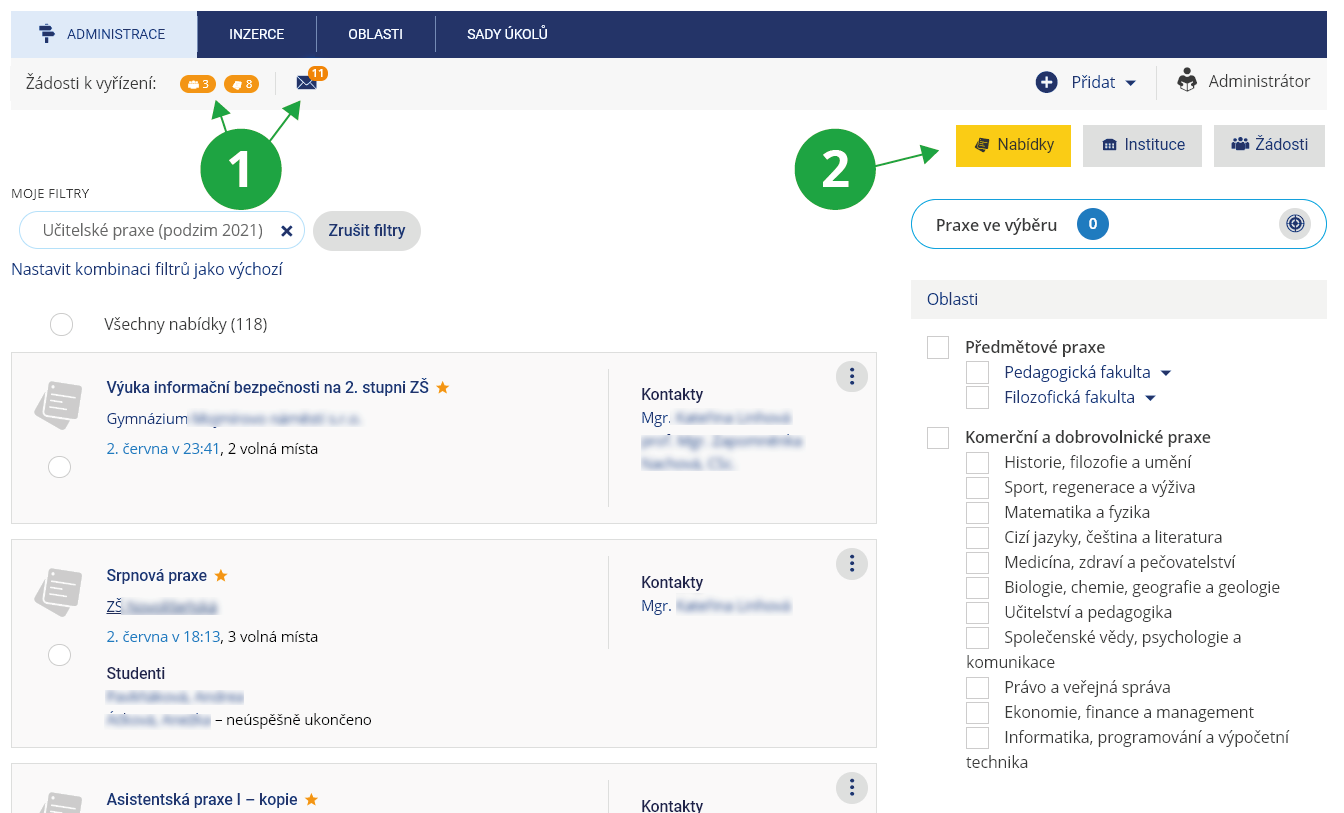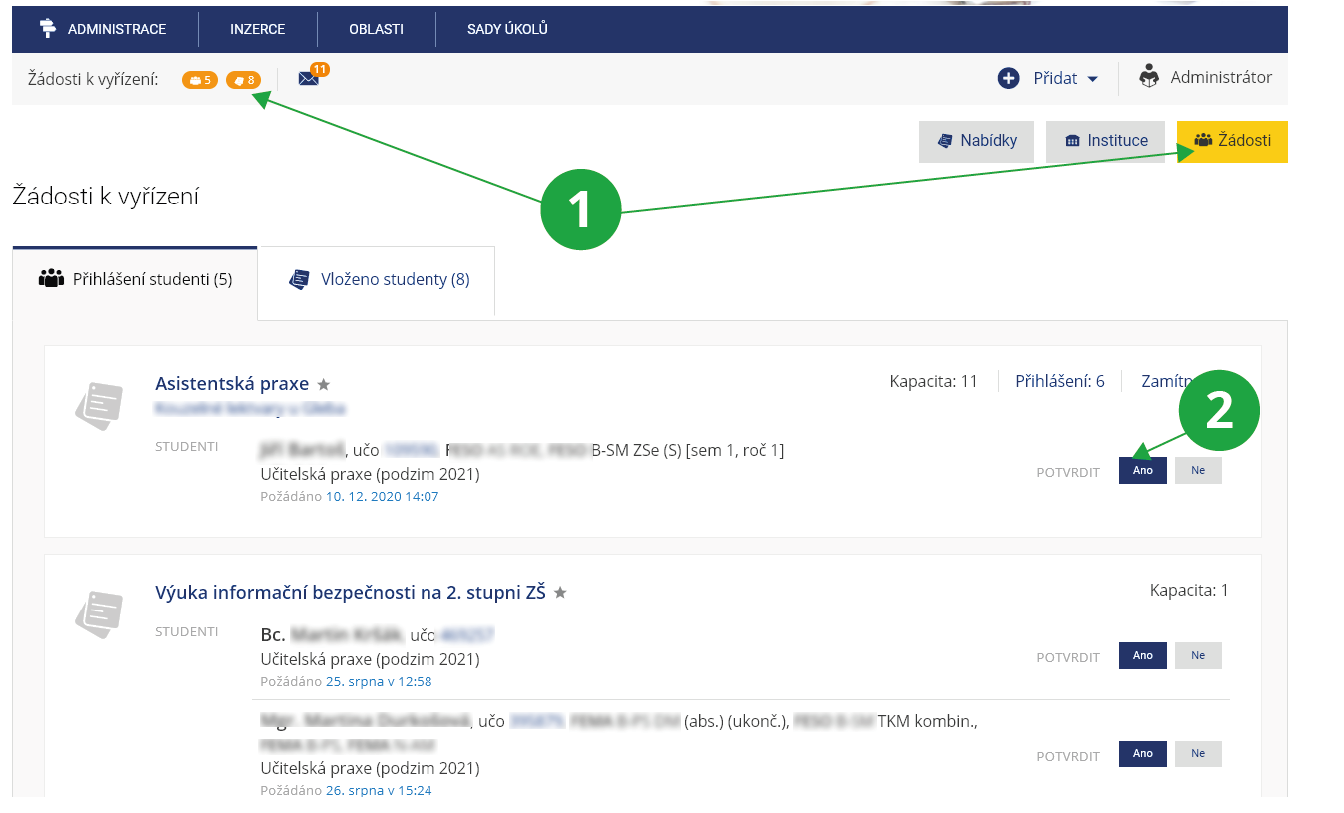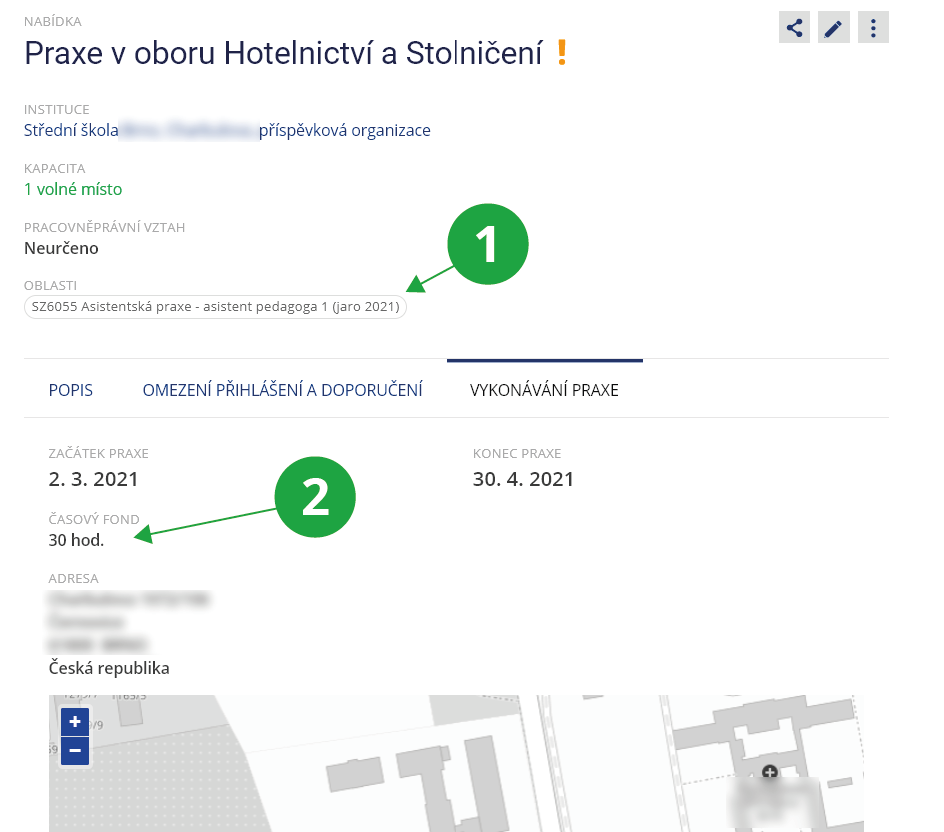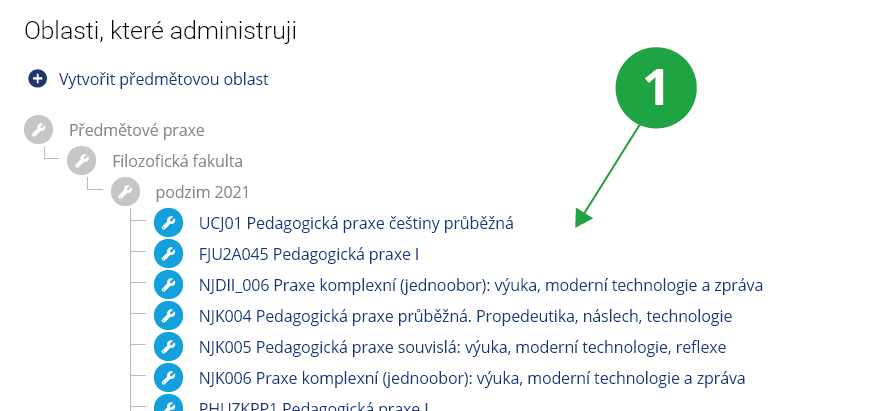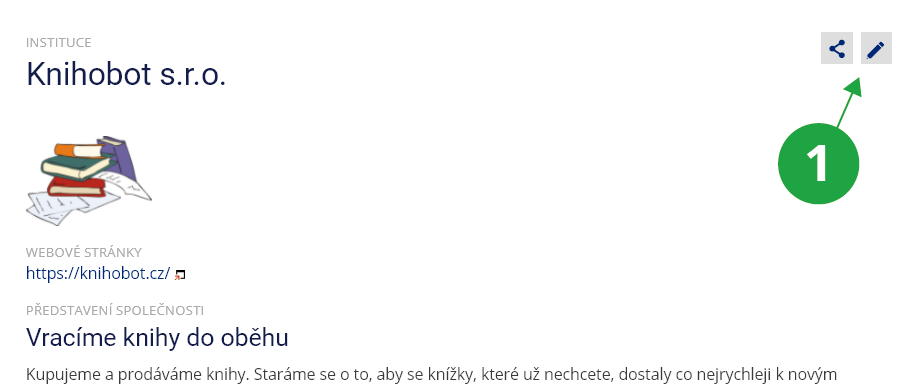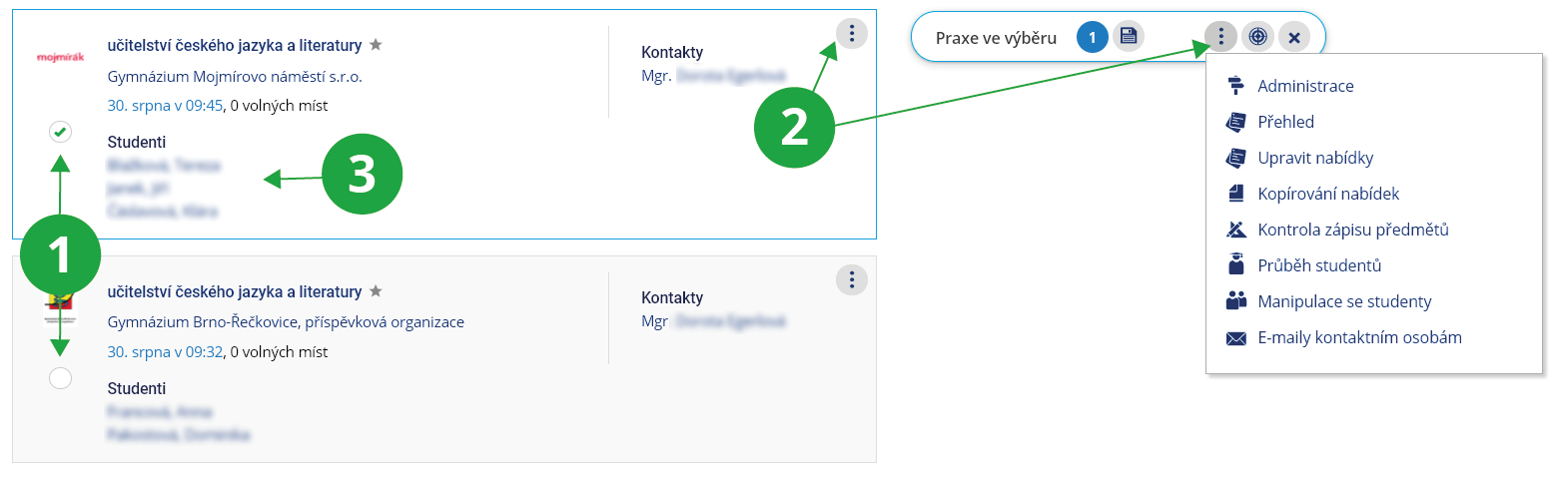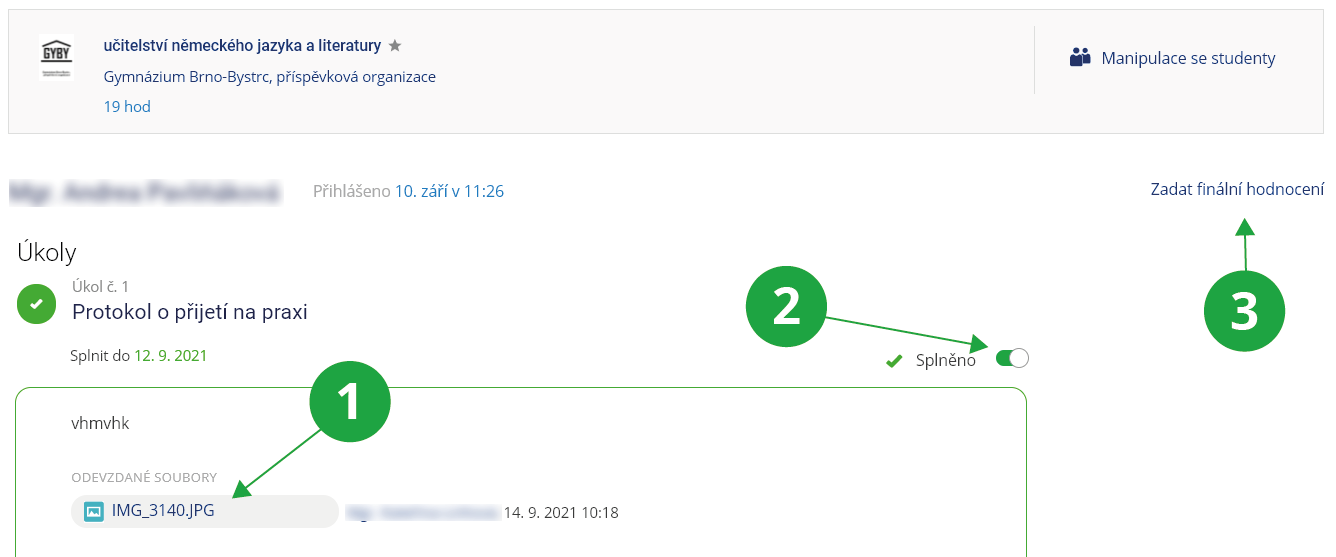- 1.Where can I manage student internships?
The Internship aplication in the MU Information System is a space that allows administrators to publish internship and placement offers that students can register for. Within this agenda, student internships can not only be recorded but also monitored throughout their progress and finalized with an overall evaluation.
Information System Internship1 The bar displays new requests and comments that require the administrator’s response.
New requests to be processed appear in the administrator’s top bar.
Information System Internship Requests1 Clicking the orange label in the bar displays a table of all requests to be processed.
2 The administrator can approve individual student requests.
- 2.How do I add a new internship offer?A new internship or placement offer can be added by the internship administrator directly in the Internship application:Information System Internship Add
It is very important to select the correct course in which the offer will be published. This is a required field (see more about courses in the question What are courses used for in internships?). In the offer, the administrator will only see the courses that are relevant to them.
The “Omezení zápisu a doporučení” section allows you to specify more precisely who can apply for the offer and under what conditions. By default, the prerequisite settings are inherited from the course. For specific offers, additional requirements can be added, such as completing another course at the faculty, etc.
1 The course to which the offer is assigned.
2 Additional details about the internship offer.
- 3.What are courses used for in internships?
Courses represent the organizational structure into which administrators place specific internship offers. Only those listed as teachers for the given course(s) can manage the placement. These teachers approve students’ applications for the offer and monitor the progress of their internships.
Internships are assigned to a course (or courses) when creating the internship. In the first step, called “Internship classification”, the administrator selects the course(s) to which they want to assign the internship.
Here you can set whether the administrator approves new internships submitted by students and whether they approve applications for offers or use the option of a time-based competition. If students are required to attach a motivation letter to their application, this option must be enabled here.
When an internship is assigned to a course, the enrollment restriction is automatically set so that enrollment in the given course(s) is required. Prerequisites can be refined further, for example by requiring the completion of other courses (e.g., Preparation for Internship). When adding offers, all set prerequisites are automatically applied to the offer as well.
1 The administrator can only see the courses they are authorized to manage (i.e., where they are listed as a teacher).
- 4.Which institutions do I cooperate with, and how do I add a new institution?
An overview of institutions added and managed by an administrator can be found via:
Information System Internship InstitutionsIn the list of these institutions, you can select an institution and then view the offers assigned to it.
1 The administrator can edit the details and contacts of their institution using the edit icon.
A new institution can be added via
Information System Internship Add Add institutionAdministrators can add institutions to the system multiple times. This allows a single institution to be entered separately with details relevant for students of one faculty and separately with different details relevant for students of another faculty. Each administrator works with their own set of prepared institutions, which can then be assigned to offers that will be displayed to students.
- 5.Where can I find all internship offers that I manage?
An overview of internship offers that the administrator can manage can be viewed via the link:
Information System Internship Advertisements Course internshipsInternships can be filtered either by the internship name or by the “More Filters” option, which provides additional filtering options.
1 Search by internship name
2 More filtering options
If the administrator wants to work with offers in bulk, the search can be found on the main page of the application:
Information System Internship Internship1 Filtering options
2 Here, the administrator can select the internships they want to manage with bulk operations.
3 Here, bulk operations can be performed on the selected internships.
- 6.How can I monitor the progress of a student’s internship?
Student internships can be monitored in the system using assigned tasks that the student completes during or at the end of the internship. One task set can be assigned to an internship area, applying to all students who register for offers within that area. Each task can be described, accompanied by sample documents, given a due date, and set to allow consultation.
First, you need to find the offer to which the students are registered:
Information System Internship Studenti Praxe studenta / Studenti v předmětuFor the selected offer, the administrator selects the student whose internship progress they want to monitor. By clicking the student’s name, they can review submitted files and comments on tasks, mark them as completed if applicable, and provide an overall evaluation at the end of the internship.
1 For each completed task, either submitted files or a comment from the student can be found.
2 The administrator marks the task as completed.
3 At the end of the internship, the student can be given an overall evaluation of the internship.
- 7.How do I prepare a set of tasks for internships?
Tasks are used to monitor the progress of a student’s internship. The administrator first prepares a set of tasks:
Information System Internship Sady úkolů Přidat novou saduIndividual tasks can be added to the set. Each task can be described, accompanied by sample documents, assigned a due date, and set to allow consultation.
For the prepared set to appear to students in the offers, it must be assigned to a course via:
Information System Internship Courses (selected course) Upravit nastaveníIn the “Tasks” section of the selected course, the administrator then selects their task set. - 8.Can I manually enroll or unenroll a student in an offer?
Yes, it is possible. First, you need to find the offer to which the changes will apply:
Information System Internship Advertisements Course internshipsThe internships that the administrator can manage are displayed. They select the one they need and click on it.
1 Search by internship name
2 More filtering options
Through the three-dot menu and then “Manipulace se studenty,” it is possible to manually enroll a student or unenroll a student who is already registered.
1 Options menu, where the administrator selects “Manipulace se studenty”
For an offer created by a student, no additional students can be enrolled. This offer automatically counts the enrollment of the student who submitted it.
- 9.Can I check whether a student is enrolled in the course within which they are completing the internship??
The “Kontrola zápisu předmětů” operation is used to identify missing enrollments and resolve the situation. First, the administrator needs to select the offers they want to check via:
Information System Internship InternshipThe administrator searches for internships and adds offers to the selection by marking the circle next to them. In the selection bar at the bottom of the page, the “Operace s výběrem” button can then be used to manage the offers in bulk. Using the “Kontrola zápisu předmětů” operation, the administrator can verify that students are enrolled in the course within which they are completing the internship.
1 The course internship enrollment check is performed on the selected offers.
Provided you have failed to find the information you were searching for, you can contact us at  fi
fi muni
muni cz
cz