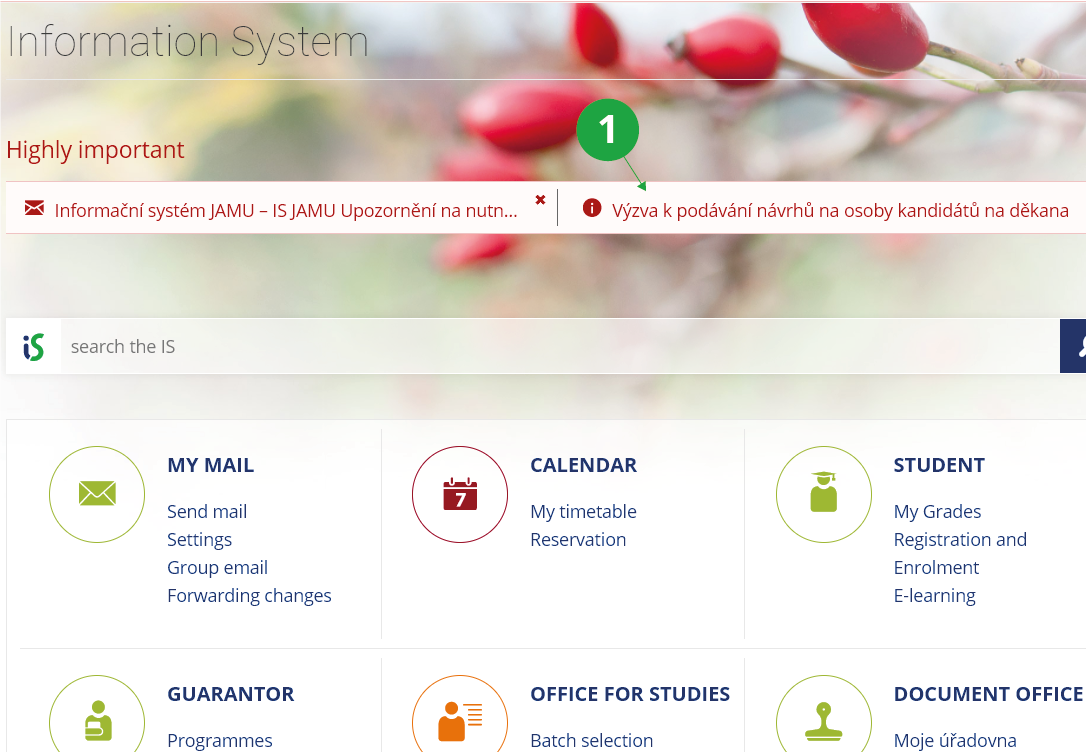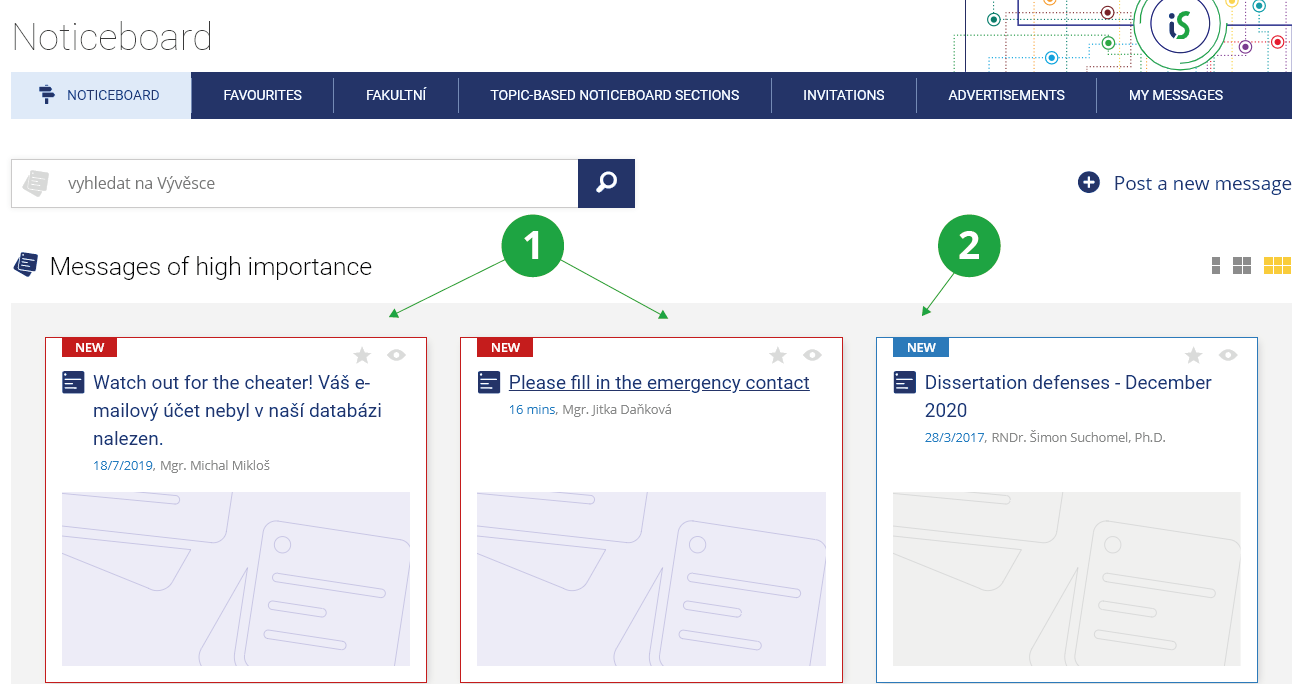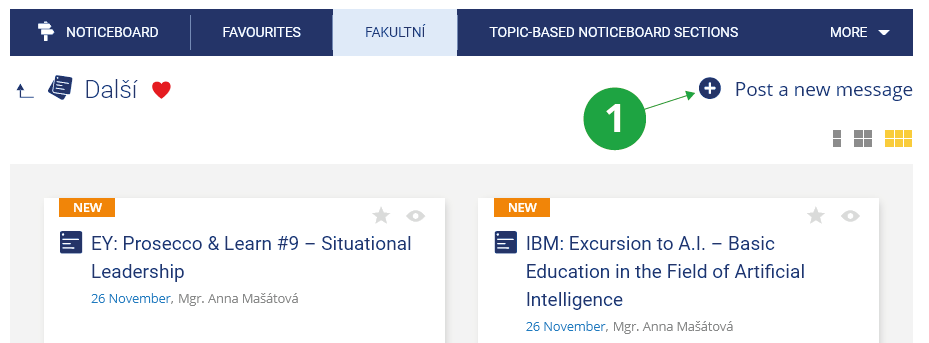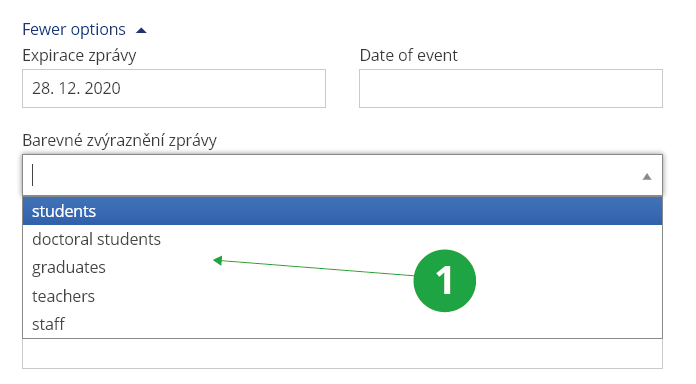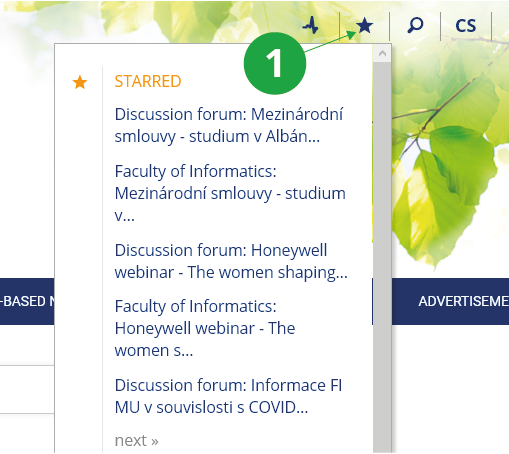- 1.Important messages on the NoticeboardThe IS users are expected to read the messages of high importance (i.e. those that are marked as red). They are notified of these via their main IS page. The other messages posted on the Noticeboard are of lower importance and their reading is optional.
1 High importance message notified via main IS page.
1 Důležité (červené) zprávy na vývěsce jsou významné pro každého uživatele IS MU.
2 Modře zvýrazněná zpráva se v sekci „Důležité zprávy“ objeví jen určité skupině osob, pro které je primárně určena.
1 Mark noticeboard as favourite.
- 2.Who can post messages on the Noticeboard and of what kind should these be?In IS MU we operate faculty notice boards, notice boards for Invitations, otice boards for Advertising and Thematic notice boards. Individual messages can be listed directly on the Noticeboard, or it can be divided into several sections. For individual sections, access can be restricted to certain persons / groups of persons only, and sections can also have a special range of sections to be filled in when inserting a report. If we divide the Message Board into several levels of sections, it is always possible to insert messages at the lowest level. You may not have the right to post messages in a particular section or message board, only to read them. Holders of the "manage" right for a given section can move, edit, delete, etc. the section and the messages in it.
- 3.What are the rules for using the Noticeoard?The aim of the Noticeboard is to support communication within the academic community of the school. Before using the Noticeboard, please make sure you are are familiar with the rules governing the use of MU Information System. If this is not the case, please read them through now.You should refrain from posting the messages promoting racial, , religious and political discrimination, making confidential information (this concerns, for instance, students' grades) and illegally obtained material public (also applies to that which you are not authorized to distribute), using vulgar expression and those violating basic principles of decency. The users will be held fully liable for any damage caused by someone else using their user name and password. Moreover, it is every IS user's duty to select the password that is hard to guess and do his/her best to protect it from any possible misuse. The Noticeboard is used for posting messages intended for academic community. For the purpose of posting advertisements and private messages, please use the advertisements sections.
All the operations performed by all the IS users are recorded. The violation of any of the rules may consequently lead to penalties and a serious violation even to being expelled from the University.
- The Noticeboard users are not allowed to post their messages in unrelated sections making them irrelevant to the visitors to these.
- You can add copies of messages to other noticeboards at the same time. However, it is forbidden to insert messages into other sections separately.
- For seminar group exchange requests, use the Seminar Group Exchange (for more see Help).
- Advertisements (incl. Copies – crossposting) may only be inserted into the Classifieds section.
- General invitations having the same meaning for all faculties belong only to the Invitations section.
- It is forbidden to overuse the Noticeboard by duplicating the same or similar messages (spam).
Users with access rights vyveska_zpravy can insert similar messages in justified cases.
- 4.How can I post a message on the Noticeboard?To post a message on the Noticeboard, please click on post a new message. Please ensure that you do so in the appropriate section or create your own Topic-based noticeboard section.
1 Post a message on the Noticeboard.
- Subject of message
- Use this field to enter a name (headline) for your message. Please make sure that the name is meaningful and indicates what the message is about. Minimum 10 and maximum 100 characters long. The name must start with a capital letter.
- Krátký úvod
- Optional text that appears above the image when the message is opened. It is displayed in a larger font than the rest of the message. The number of characters is limited to 512.
- Image
- It attracts the attention of readers, it is a mandatory item. You can insert your own image or choose a suitable image from the gallery.
- Message
- The main text of the message. It can be formatted using the bar at the top.
- Internet address
- The url can be entered in the message, where, for example, there is more information about the announced event.
- Attach files
- You can attach a file from your computer to the message. Just drag it from a folder on the disk or select it via the menu.
- Expirace zprávy
- The date when the message will be automatically deleted from the Noticeboard (it will be moved to the special „canceled message“ message board). It is usually set for the day after the deadline holding an announced event. Exceptionally, persons who have the right to manage a given section on a bulletin board do not have to enter an expiration date (if the message is a permanent notification).
- Date of event
- Click on the calendar icon and select the date and time of the event. Do not fill in for general messages.
- Barevné zvýraznění zprávy
- All messages on message boards are typically readable by all IS users. Highlight (blue) to specify the people to whom the message is primarily
determined. Select the category of people and the faculty / department for which the report will be highlighted in blue. If you want to reach all students, use the "students" option, doctoral students are already included in the "students" option. The n_manip owner will highlight "Important" in red – it is then written to the user on the title page of the IS.
1 Select which category of people the message will be highlighted.
- Kopii zprávy přidat do dalších vývěskových sekcí
- It is allowed to add one message to more sections of the message board only through the form and only to the message boards where you have the right insert messages. As soon as the reader reads this message on one of the message boards, the readability is also marked for all other messages inserted in this way. However, it is forbidden to add a message to more than one section message boards individually!
- URL code of the message
- It is used for a quick link directly to the message, it can have a maximum of 16 characters. The url will look like: https://is.muni.cz/auth/noticeboard/code_noticeboard/code_section/code_message.
- 5.Where can I find the messages I have already read or marked as "read"?The system records the reading of the message. The messages that are read by the user no longer appear on the title page of the IS MU, nor in the list of messages on the title page of the Message Board. However, they are still in the overview on the message board, only moved down, except for unread messages. You can return a specific message to unread by clicking on the eye icon:
1 A message the user has already read.
2 Messages that have not yet been read. They are either new or have been returned as unread.
- 6.Where can I find messages that I want to return to later?Read messages that you want to return to later can be marked with an star. Click the gray star next to the message title to add the message to the starred list. The asterisk changes color to orange.
1 Message marked with an asterisk.
1 List of starred messages and posts.
- 7.What are the tags on the Noticeboard for?Tags (notes) can be used to indicate interesting messages or to promote messages on the Noticeboard. To add tags to a foreign message, click on the handling key in the upper corner messages and select "Set tags". Here you can create a new public or private tag, or use another one that has already been created. Tags can be inserted by any system user for each message (except Tržiště práce ) . Public tags that have been used to mark a message will be offered in the selected Zprávy se štítkem section:The Information system Noticeboard (Other application) Zprávy se štítkem
- 8.Can I still edit the message after pasting?Yes, you can at any time. You can find it using:The Information system Noticeboard My MessagesAll your messages will be listed. Find the one you want to edit and click. Click on the manipulation key icon in the upper right corner of the message and select "edit message" in the menu that expands it. Finally, confirm the changes in the form with the "Save" button.
1 Offer handling key.
- 9.Is it possible to restore an old / expired message?Yes, you can restore older messages as follows:The Information system Noticeboard My messagesIn the "My Messages" section, select the message you want to restore and click the "restore message" link. Then select the section in which you want to insert the message. If a message is too old to appear in the "My Messages" list, it can no longer be recovered.
- 10.How do I create a new section on the Noticeboard?From the siteThe Information system Noticeboardenter the desired board (by clicking on its name) and use the "Section settings" option (gear icon). A form will open where you can add a section. The section name should be concise, up to 64 characters long, and should begin with a capital letter. It is also mandatory to fill in the abbreviation of the newly emerging section. To create a new section, confirm the form by clicking the "Save" button. You can adjust the order of this new section by dragging it in the section list.
- 11.Message cancellation and expirationMessages from the bulletin board can be canceled by their depositor and the person with the right to manage the given section, or the messages will automatically expire (disappear). The submitter cancels the message by clicking on the manipulation key in the upper right corner of the message by selecting "delete message". The expiration date (expiration) must be set for messages on Noticeboards, usually the day after the notification event has expired. Expired messages are moved to a special message board Zrušené zprávy z vývěsky. On the 3-day advertising bulletin board, the expiration of messages is automatically set to 3 days (expiration can later be manually extended by another three days). Exceptionally, persons with the right to administer the section have the option to keep the message of a permanent nature on the Notice Board without entering an expiration date. This message then remains on the Message Board indefinitely.
- 12.What is the difference between Inzerce and 3denní inzerce?The advertising board is divided into two parts to ensure the timeliness of the advertisements:
- 3denní inzerce
- Message expiration on this bulletin board is automatically set to 3 days. Advertisers are notified by automatic email and before the expiration date they can extend the expiration any number of times by filling out the form in the IS (always for a maximum of 3 days).
- Inzerce
- The abbreviated expiration of messages does not apply to this message board.
- 13.Messages from certain people bother meIf you don't want to read bulletin board messages from a specific person, you can have that person ignore you. On the selected bulletin board next to the author's report, click on the manipulation key in the top right and select from the menu the "Ignore the author of the message" option. Ignoring is tied to a person, so all messages of that person on all message boards will be ignored.
1 The option to ignore the person is in the menu of the manipulation key.
The Information system Noticeboard (Other applications) Moje ignorované osobyIt is possible to cancel the ignoring of a person from your list (cross next to the name of the person) and confirm the cancellation by selecting "Save". - 14.What is topic-based noticeboard section for?Topic-based noticeboard section is offer their founders a wider range of settings (adding new items for inserting messages) and moderation according to their own rules (the owner of the bulletin board can e.g. delete inappropriate messages). These message boards can also be used only for a certain closed group of people, by restricting the right to read the message board to this group only in the settings. The thematic message board can be used, for example, for operation of a bazaar with the possibility of deleting advertisements or as an interface for entering messages that can be downloaded to other websites outside the IS MU. Detailed help on thematic bulletin boards can be found in:The Information system Help (Communication) Thematic Noticeboard Used as an Interface for External Editorial Systems
- 15.I want to insert my own picture for the message on the Noticeboard, how big should it be?The picture for each message is mandatory on the Noticeboard. If the user does not choose from the IS Gallery, he can upload his own image from his device.
1You can upload an image from your device or choose from the IS Gallery.
- minimum size 1200x450 px, but for best results 1600x620 px, larger is not recommended;
- the ideal format is JPG;
- the ideal file size is 200 KB, then it will load quickly, the maximum file size is 1 MB.
Provided you have failed to find the information you were searching for, you can contact us at  fi
fi muni
muni cz
cz