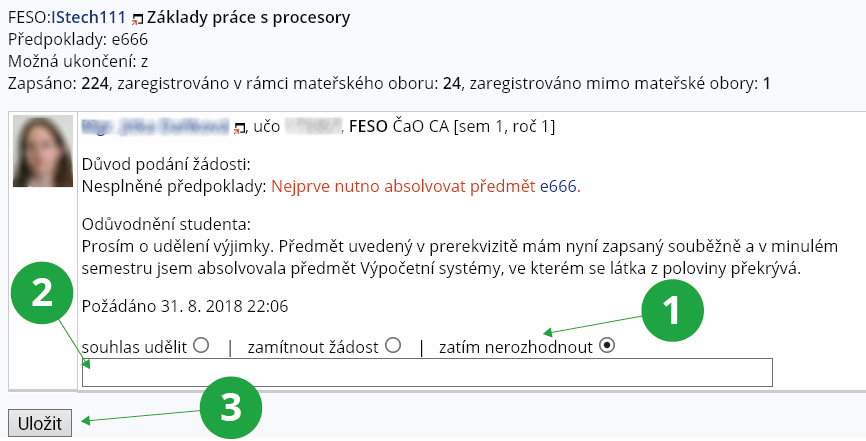- 1.What is registration and course enrollment?The Term Calendar delineates registration period, course enrollment period, and period of enrollment changes. During these periods, students are allowed to select (register for) the courses they want to enroll in as well as cancel their registration.
The student selects the courses he/she wants to register for either by looking them up using their codes or by picking them out from a registration template. He/she can register for any course offered at the University in the given term.
The start and end dates of registration period, which are specified in the Term Calendar, differ from faculty to faculty.
If the student meets the conditions described in the Course Catalogue, the registration of a specific course is problem-free (white), otherwise it is problematic (red). During the period of enrollment and enrollment changes, problem-free courses are confirmed each night and during each enrollment change (the difference between the period of enrollment and enrollment changes is only didactic – changes usually take place in the first two weeks of the semester). By enrolling, the student acquires the right and obligation to study the course. The system only enrolls (confirms) courses for active studies. A student can register even if he/she has interrupted studies. The Study Department can register and enroll courses in any study regardless of its status. Only courses from periods that fall within the same university period as the period in which the student is registering/enrolling can be selected (registered/enrolled). Until students are enrolled, you will not see them in the Teacher's Notebook. Select "change filter" (at the top after the course name) and "incl. the students who have registered for the course (not enrolled yet).1 Extending the list to registered students
The Information system Teacher [chosen course] (Course Catalogue) Term CalendarThe Information system Teacher [chosen course] (Course Catalogue) Browse templates(optional, in case of interest) - 2.List of Registered Students with Enrollment ProblemsIn the Course Catalogue, various restrictions and enrollment conditions can be set for a course. If the student complies with them, he/she registers without problems (white), if not, he/she registers with problems (red). The following problems appear:
- exceeded course capacity,
- unmet pre-requisites,
- course is offered for other fields of study and is not offered to the student's field of study.
1 Problematic registration due to unfulfilled pre-requisites.
The Information system Teacher [chosen course] (Students) Registration: problemsAs a teacher, you don't have to deal with them primarily, but if there are many problems, there may be a mistake in the Course Catalogue. In this case, please inform the Study Department. - 3.Permission/Exception ApplicationsDuring the course enrollment period (not during the course registration period), a student can click to request an exception, i.e. explicit permission to enter the course, from the teacher for problem courses (courses registered in red). The application prompts the student to send an email explaining why they should be admitted to the course even if they do not meet the requirements. The email is sent to the teacher, the course guarantor or the contact person, depending on who is set to be responsible for handling exceptions in the basic course-related data. The substantiation is also displayed directly in the application for each request. Exceptions can be granted or denied inThe Information system Teacher [chosen course] (Students) Registration: grant permissionThe student can withdraw the pending application again – the application will send an email to the teachers. Granting an exception changes the registration to problem-free (registration conditions are not further examined). Provided the permission/exception is granted, the student's registration becomes successful and his/her registration record changes into white.
1 Not decided yet.
2 The reason for the decision on the request.
3 Save the request.
- 4.I want to withdraw a denied exception, how do I do it?In the applicationThe Information system Teacher [chosen course] (Students) Registration: grant permissioncheck the box "show also processed requests" and click on "apply". You will see a list of students who have requested an exception. For students who have an exception denied, check the "cancel previously granted denial" box and save. You can now grant permission to enrol the course again.
1 Option to cancel the granted rejection.
- 5.How are pre-requisites evaluated when granting exeptions?If an "error in the prerequisite" message is displayed when evaluating prerequisites, information about the last subpart of the prerequisite being evaluated is listed. The pre-requisite is evaluated only until a clear result is known. So, for example, if a prerequisite is entered as IB000 && "whatever" and the student has not completed IB000, then "whatever" is no longer even evaluated and IB000 is listed as an error. If the prerequisite is given as IB000 || " whatever" and the student has not completed IB000, then "whatever" is printed as an error.
( IB000 || IB112 ) && !IA008
The student has not met IB000, it is evaluated whether he/she has met at least IB112 (because he/she is IB000 || IB112). If he/she has not met either IB000 or IB112, then the prerequisite is evaluated as 0 && "whatever" and thus does not need to be evaluated further. The last expression evaluated was IB112, which is also listed as an error. - 6.Time of Enrollment and Enrollment Pre-requisitesWhen enrolling students in a capacity-constrained course, a situation may arise where students with a good registration time grade but unmet prerequisites for course registration block an open capacity seat for students who have met the prerequisites but registered for the course later. The reason why IS is not yet able to automatically resolve problematic registrations is due to the consideration of exceptions for which a student may be excused from meeting a prerequisite (e.g. illness). There is no systemic way for the teacher to address this situation. If you are concerned that this will occur, we recommend some of the following solutions:
- Use the prerequisite "souhlas" (consent) to enroll in the course,
- at the end of the enrollment period, send an email to problem students advising them to unenroll if they know they will not meet the course prerequisites,
- contact the Student Department to review cases of problematic registrations and subsequently deregister students.
- 7.Enrollment and evaluation statistics – explanation of terms
- Registration
- The student's expressed interest in studying the course. A student expresses interest by clicking on the course in their application at the time registration, enrollment, or enrollment changes are made. These times can be found in the Term Calendar.
- Enrollment
- Formal confirmation of registration by the study department.
- Registered
- Number of students / number of studies who have registered for the course, i.e. showed interest in studying the course.
- Enrolled
- Number of students / number of studies for which the course was officially enrolled by the study department. The number of enrolled students is always less than or equal to the number of registered students. If there are too few students (due to the number of registered), then the study department has not yet confirmed the enrollment. Clarify this situation with your Office for Studies. The teacher has the right to work with a list of registered students in a number of applications. This is done by checking the " incl. the students who have registered for the course (not enrolled yet)" box on the selection page along with the course selection. If you want to change this setting, click on "other courses" next to the course code and name at the top. See this Help for details on how to filter the list of students. If students stay unregistered for a long time, it's wrong. Unenrolled students will not sign up for the exam, unenrolled students will not receive a grade. Only active students count towards the number of enrolled and registered students. If any of the enrolled or registered students interrupts or terminates their studies, the number of enrolled and registered students will be reduced.
- Not provided
- Number of students / number of studies for which no evaluation has been submitted yet. Completed studies and studies in the procedure for termination of studies are not counted, because teachers can no longer submit evaluations in these studies.
- -, 1, 2, 3, 4, P, N, Z, ...
- Number of students / number of studies for which the given evaluation was assigned.
- Filled
- Percentage completion of the course evaluation. It is desirable that the evaluation be 100% completed at the end of the examination period (unless the faculty issues another instruction). For students who are absent, unknown to you, etc., give a "-" (minus) grade. This evaluation means "did not attend" and counts towards the completion percentage. Teachers cannot enter grades for completed studies and studies in the termination procedure, so these studies are not counted.
Provided you have failed to find the information you were searching for, you can contact us at  fi
fi muni
muni cz
cz