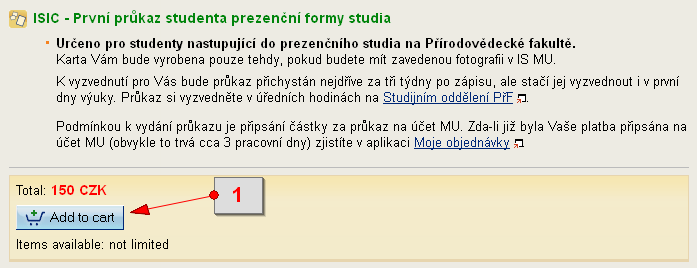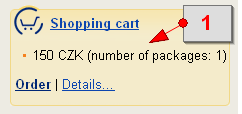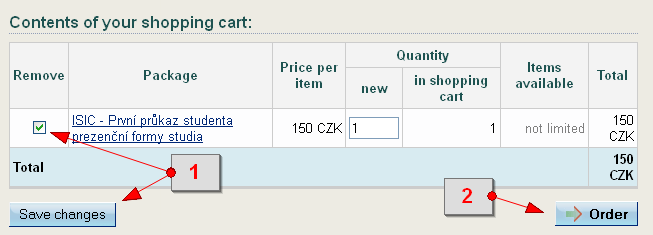- 1.What is the Shopping Center good for?The Shopping Center MU represents an online store used chiefly for selling educational material and activities. The Center offers the following types of items:
- regular courses (enrollment in the courses offered by faculties)
- specialized courses (special interest courses, vocational courses, requalification courses, e-learning courses for the general public, etc.)
- lifelong learning according to the same rules the students enrolled in regular programmes follow, i.e. activities requiring fulfillment of study-related duties such as seminar participation, examinations, assignments, etc.
- preparatory courses organized for those who plan to apply to the school later on
- other activities such as University of the Third Age, language courses, etc.
- specialized conferences
- ISIC card validity extension
- books from the MU publishing house
- other services (e.g. those associated with assistance of some kind)
- 2.Navigation around the Shopping CenterThere are two ways the Shopping Center enables you to choose the items it offers:
- through a type of education - this is useful in the situations where you are aware of what type of education you are interested in (a programme, a specific course, etc.)
- through a faculty - useful in the situations where you want to buy items offered by a certain faculty
- 3.What shall I do to put a selected item into my shopping cart?By clicking on the selected item, you will display detailed information related to it. At the bottom of the page, there is an Add to cart button. To add the item to your shopping cart, click on the button.
[1] button to use to add an item to your shopping cart If the item has not been offered for sale yet, the Add to cart button might not be available. In such a situation, the item cannot be added to your shopping cart. - 4.The application says the package (course) has been sold out and it can only be reserved at the moment? What does this mean?This means that the course offered is currently full. However, it is still for sale and that is why some other customers who want to order it can still make a reservation for it. If one of the customers who have ordered the course before does not pay for it or its capacity is increased, your reservation will change into an order, which will also make it possible for you to pay for it. In such a situation, the payment-related information will be sent to you by the System automatically.
- 5.How can I check out or edit the contents of my shopping cart?The contents of your shopping cart together with the information about the total price to pay get displayed in the top right-hand corner of the page of the selected item.
[1] shopping cart contents If you click on the Shopping cart link, the application will take you to the page where you can edit the contents of the cart, i.e. change the number of ordered items or completely remove them.[1] remove the selected item
[2] button to click on to continue shopping - 6.What way shall I log into the Shopping Center to be able to order items in it?The easiest way of logging into the Center is by using your IS personal identification number and password. Provided you are entering the Shopping Center from IS as an authenticated user, you do not need to repeat your logging process in order to access the Center. If this is not the case, though, you can order an item and then log in after clicking on 'Make your order from inside IS~$x'. If you have already done some shopping in the Center without previously logging into IS, you can use the information provided with your previous order in the new one.
- 7.What shall I do to order the selected items?Provided you have put some items into your shopping cart and you want to order them, click on 'Order' situated in the top right-hand corner of the page (the Shopping cart section).
Once you have done so, you can log in, enter the required information and then click on 'Next'.
As the next step, you will be prompted to select a payment mode. After doing so, click on 'Next again', which will display payment-related details. These will also be sent to your email address. Each item has its own terms of purchase, which are usually displayed on the right side below the shopping cart. These may, among other things, also concern some restrictions associated with the item such as the payment mode, a maximum number of items that can be ordered, etc. Information about all the restrictions associated with the products being ordered is also usually displayed while you are filling in your order. - 8.How shall I proceed to select a payment mode?After entering some basic information, you will be prompted to specify a payment mode (bank transfer, card, paying-in slip, cash). However, not all payment modes are available for all the items, as these depend on the kind of item and the faculty offering it.
- 9.Where can I find the payment information?This information will be displayed and sent to your email address once you have completed your order.
For information about payments made from a foreign bank account, please go to:
Note: It may take a bank more than a week to carry out the transaction.
- 10.Is there any list of the items I have ordered?In the My orders section, go to the table of the same name, which shows you, apart from other information, the order and payment status.
Clicking on the option 'Show details', you will display all the other information concerning your order. - 11.Is there any way I can discard my order?If you have not made any payment for your order yet, you can still discard it using the application the path to which is as follows:Personal Administration Shopping Center .. my ordersClick on 'Show details' and then on 'Do you want to discard the order?'. Check the appropriate option and click on 'Discard order'. It is not possible to make any payment for an order that has already been discarded.
Provided you have failed to find the information you were searching for, you can contact us at  fi
fi muni
muni cz
cz