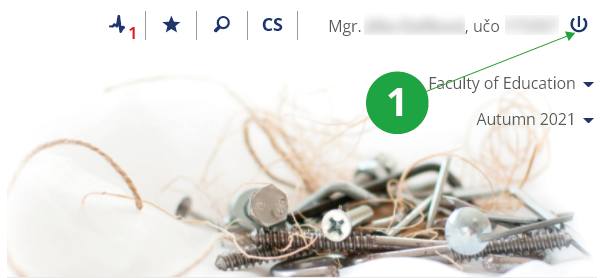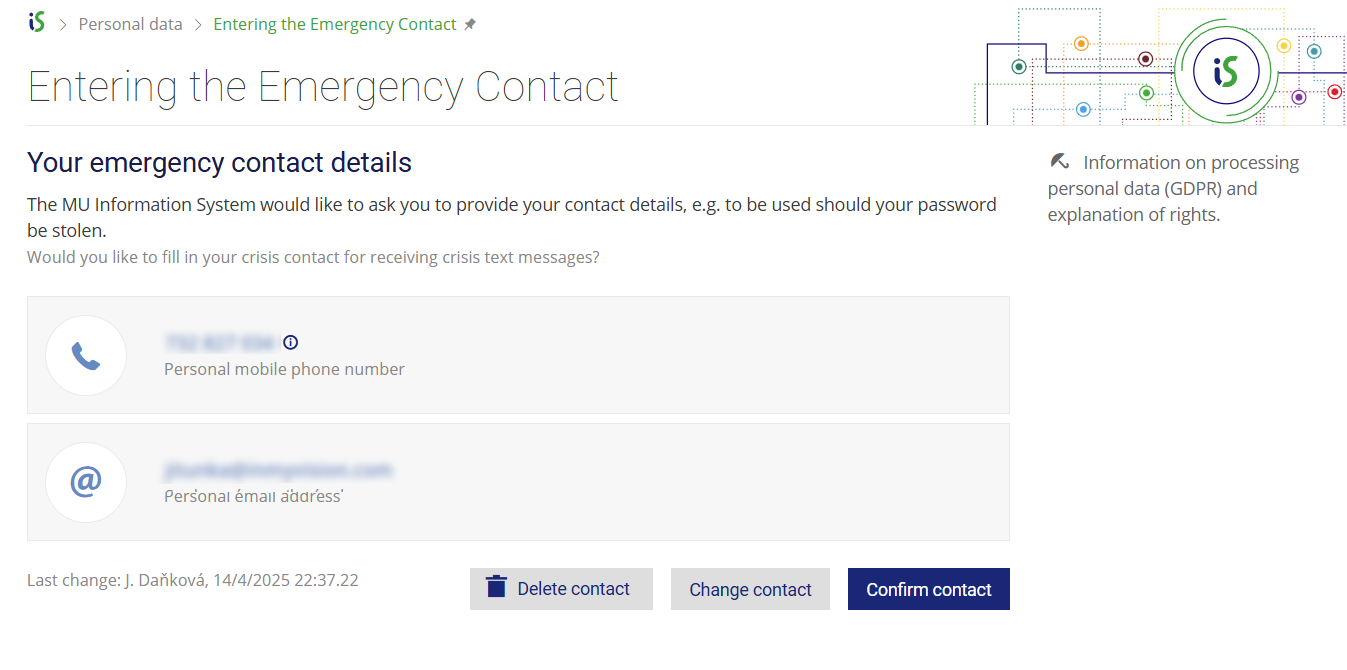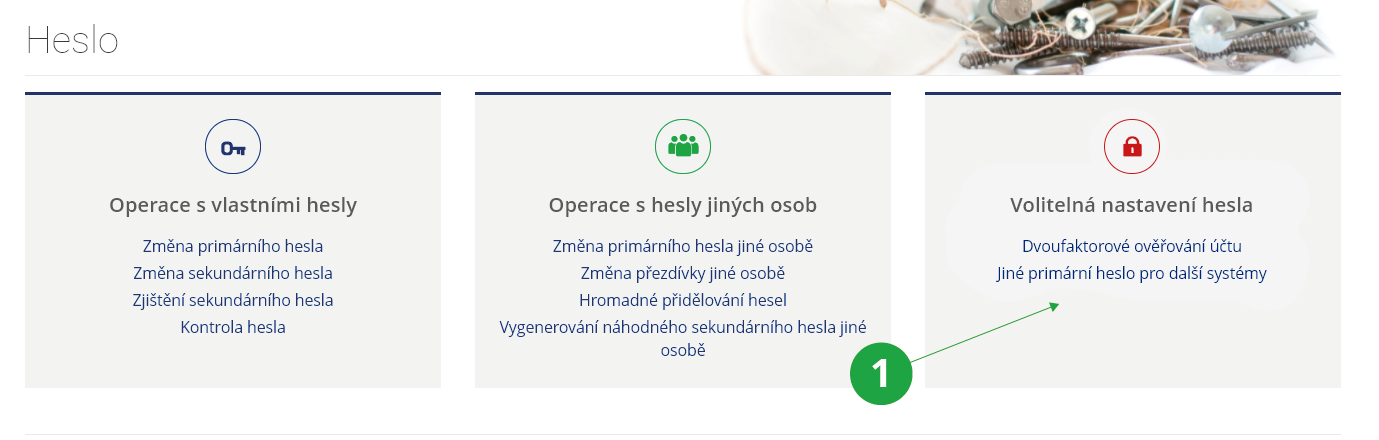- 1.How can I log into the
Information System
?
Enter https://is.muni.cz/ in web browser and click to “Login”. If you want to make sure the connection is secure, check MU Information System certificate. Click the lock icon in your browser's address bar next to the URL (the specific location may vary by browser), which displays detailed information about the security of the page. You log in to the system with entering your user name (use your personal identification number – učo) and password. The faculty administrator of access rights will tell you the učo and password, see
Due to the security of the primary password, you will be redirected to the address islogin.cz (a detailed description of security can be found in the text of the authenticated users Login at islogin.cz).
The personal identification number remains with you, for example, even if you finish your studies and return to school after a few years.
If the user has set middle or high security level in the IS MU Notification app, the app only requires logging in during the initial pairing with the Information System. After that, verification is performed using the phone's lock method (e.g., facial recognition, fingerprint, PIN, etc.).
- 2.What does it mean to be an unidentified person? How do I identify?
Identity authentication is usually required before or soon after a person first accesses the MU Information System and is necessary to obtain a password for fully authenticated access to Information System services.
Several variants of identity verification are available in the MU Information System. They are all summarised on the page:
The Information System Verify identity (this link is visible to unidentified persons on the front page of the Information System) Identity Authentication OptionsThe identity verification procedures are explained in the following help: Identity verification.
If the applicant enrols for studies in person directly at the faculty, verification is carried out by an official before he/she logs into the IS MU, in which case he/she does not have to verify his/her identity any further.
- 3.What shall I do to log out of the System?
To log out of the System, click on the log-out icon situated in the upper right-hand corner.
Always log out on computers that other people have access to!
1 log out of the System
To log out of the IS MU Notification mobile app, the user must remove the device from the paired devices:
The Information System Settings (gear icon in the bottom right corner of the page footer) Notification Device - 4.What does „log out from other computers too“ mean?After clicking on the logout icon, you have the option to select „log out from other computers too“ by checking it. Without a check mark, you will only log out on the device you are currently clicking on. When checked, you will be immediately logged out of all devices on which you are currently logged in. If you access the system via a small screen device (typically a mobile phone), the „log out from other computers too“ option is not displayed and the system immediately logs off the user only on the current device. To log out from other computers as well, select:The Information system System Log outLogin in IS MU is always valid for 4 days after the last operation (after the last click). You use the „log out from other computers too“ option when you realize that you forgot to log out on a device to which you no longer have access.
- 5.What purpose does the primary password serve? How can I change it?The primary password is used exclusively for logging into the Information System MU and the MUNI Unified login (Microsoft services or Inet MU) The primary password should not be used for logging into other systems. This also applies to other school sites and e-mail accounts, for which you should use your secondary password. The primary password can be changed on the basis of knowledge of this password directly in the IS MU:The Information system Settings (gear icon in the bottom right corner of the page footer) Change primary passwordPlease make sure that you always take special care of your primary password and do your best to prevent it from any misuse. In this respect, it is important that you not share it with anyone else or send it anywhere in an unencrypted format (e.g. via e-mail, via social media). IS administrators never require you to send them your password. If you ever receive such a request or an e-mail asking you to enter your password via a page other than the one belonging to IS (islogin.cz domain), you should never do so, since you have probably become subject to phishing.
You should never allow your browser to save your password either. If you do so, anyone working with the computer when you are not around will be able to log into IS under your profile.
In the "Change password" application, it is possible in the "Other primary password for other systems" setting to prevent the primary password from being taken over for other systems except the MU IS itself. This option gives users a tool to take more control of their passwords.
The "Primary password to the IS MU" will then be used only to log in to the IS MU and will not be passed on.
The "other primary password" will be used in the so-called single login at MU, for example to log in to an e-attendance, the SUPO dormitory payment system, Inet MU or to pre-order lunch in the canteen.
- 6.What purpose does the secondary password serve? How can I change it?The MU secondary password is usually required for other services using IS MU authentication. This password is used wherever you do not log in directly to the IS MU IS (islogin.cz domain) or the MUNI Unified Login (https://id.muni.cz/), e.g. access to IS MU mail using POP/IMAP protocols, etc. A secondary password can be set directly in IS MU if you know your primary password. You can do this in the same section where the primary password can also be changed.The Information system Settings (gear icon in the bottom right corner of the page footer) Change secondary password
Please make sure that your secondary password is different from the primary one, as the former is sometimes transferred over networks in an unencrypted form, which makes it more vulnerable.
- 7.I do not know my user name and password. What shall I do?The way you can obtain your password depends on your current status:
- I am studying at (working for) the school. Please get in touch with your access rights administrator, who will provide you with a new password. For the list of access rights administrators assigned to individual faculties, please go to: The password cannot be sent via e-mail because your access rights administrator must verify your identity first. Besides, this way of distributing passwords is insecure and might result in someone misusing your account.
- I am an alumnus. Please make sure that you first create an account with Alumni Web. Using the page at https://is.muni.cz/absolventi/oziveni.pl enter all the required information and click on "Specify programme of studies". If the person the System offers you is really you, click on "This is me and I want to register for Alumni Web" and fill in the registration form. We process all the information you provide us with in compliance with the 101/2000 Sb. Law governing the ways in which personal data should be handled. To be able to access all the IS MU sections, you have to go through a validation process, the instructions for which will be given to you in IS MU. If you are already registered in the graduate network, you can obtain a new password using the check question you have set for this case in the IS MU in the application https://is.muni.cz/lide/zapomenute_heslo.pl. If you answer correctly, the system will send you a code for setting a new password to the e-mail address where you have redirected mail from IS MU.
- I am not an active System user, as I am a former student (or employee). You can have your password sent to you by post. To do so, please make an order for it using our Shopping Center.
- 8.I can’t log in to IS MU
To log in to the system, the user must know their učo (university identification number) and have a valid password assigned.
When entering your password, make sure to check the following:
- Whether the correct keyboard layout is selected on your computer or laptop. A common issue is entering incorrect characters when typing on a switched English keyboard layout. On many systems, the keyboard layout can be changed in the bottom right corner of the screen.
- Whether digits and letters are not being confused: e.g., number 1 vs lowercase letter l, or 0 (zero) vs O (uppercase o), or lowercase letter l vs I (uppercase I).
- Whether CapsLock on keyboard is off.
- Whether the učo has been entered correctly.
Also, make sure that cookies are enabled in your browser. By default, all major browsers have cookies enabled, but some security extensions or incorrect browser settings may block essential cookies required for the system to function properly.
If you still can’t log in and are sure that both your učo and password are correct, it is most likely that you have a different password stored in the system. In that case, you need to restore your access using the options provided on the access recovery page: https://is.muni.cz/podpora/obnova_pristupu.
- 9.Can I save my password in the browser?
We strongly recommend against saving your password in your browser (i.e., using the “Remember password” option after logging in). If you enable this option, anyone with access to your device may be able to log into the IS MU system under your identity while you are away.
If you ignore the warning displayed on the IS MU login page and still choose to save your password in the browser, you accept full personal responsibility for any potential misuse of your login credentials.
To delete a saved password, follow the instructions in the help documentation for your specific browser (note: the process may differ between mobile and desktop versions). Since your password may have already been compromised (e.g., via malware), we recommend that you change your IS MU password as a precaution.
A password manager is a specialized application that securely stores login credentials in encrypted form. Saving your IS MU password in a trusted password manager can actually improve the security of your login. For Apple device users, the built-in Apple Keychain is a good option. For Windows or Android users, Bitwarden is a reliable choice.
- 10.How do I enter my emergency contact information?
IS MU users can voluntarily provide their private phone number and personal email address in the system in case of emergency situations, such as when a password is compromised through a phishing email. If such a situation occurs, authorized personnel will be able to contact the user using this information and help resolve the issue.
Users can enter their emergency contact details in the following application:
The Information system Personal data (Information related to me) Entering the Emergency Contact1 Users can enter their emergency contact details. We recommend keeping this information up to date.
- 11.When I want to enter IS MU, the System does not ask me for my password and displays someone else's page instead. What shall I do?Click on the log-out icon situated in the upper right-hand corner, log out of the System and close all the browser windows. If the problem persists, it means that someone else has saved his/her password in the browser. To delete such a saved password, follow the instructions provided in the help documentation of your chosen browser. We strongly recommend you not to save your passwords in browsers.
- 12.How to proceed if the browser displays an error when accessing the IS MU?Always read carefully the contents of the error message. If the error occurs for the first time, repeat after a few minutes to see if the problem persists. If the problem persists, follow these steps:
- Find out if you have Internet access. Try familiar servers such as https://google.com/, https://seznam.cz/. If they don't work, check your internet connection.
- Find out if the unauthenticated IS MU title page
https://is.muni.cz/.
is displayed.
If it does not appear, contact is-technicians (contact e-mail is in the footer of this page). Fill in the following information in the e-mail:
- What exactly error message does your browser display, or what information does the browser load the page, but the loading does not end within a few minutes.
- From which IPv4 address do you access the MU IS (you can find out, for example, at https://whatismyip.com).
- Which of the following pages works for you and which don't:
- How long and possibly how often do you observe the problem with connecting to the IS MU from this place.
- Find out if you see an authenticated and secure page https://is.muni.cz/auth/, resp. if the system prompts you to log in to the IS MU (islogin.cz domain). You log in by entering your account and password. Do not use bookmarks in your browser in this step, type the address https://is.muni.cz/auth/ directly into the browser's address bar. If it doesn't appear, try clearing your browser's password and trying to clear your browser's cache. Contact your computer administrator to resolve these issues.
- 13.How can I tell that the connection to the server I am using is secure?Provided you want to make sure that your connection to the server is secure, please check out the Information System security certificate. You can do so by clicking on the padlock icon situated in the address bar of your browser (usually next to the URL address, but its position may vary depending on the browser you use). This will display details related to your connection.
- 14.When I enter my user name and password into the log-in form and try to log in, the System displays the log-in page again. It does not say that my password is incorrect, though. What am I doing wrong?
Cookies are probably not enabled in your browser. By default, all major browsers have the necessary cookies enabled. However, some security extensions or incorrect browser configuration may block essential cookies required for the system to function properly. You can enable cookies by following the instructions specific to your browser.
- 15.Even though I have closed my browser, I remain logged in even after reopening it. What shall I do to fix this problem?
Browsers remember your login to IS MU for up to 4 days since your last activity, which allows for smoother use of the system without the need to log in repeatedly. If you want to prevent this, always log out after finishing your work in the system.
If you are accessing the Information System from a computer that is used by multiple people, always log out using the button in the top right corner of the screen when you leave the system.
If you are using a public or shared computer and need to log in to the system, use the browser’s incognito/private mode. Once all incognito/private windows are closed, the browser automatically deletes all session history, including cookies. Therefore, always log out after finishing your work and close all incognito/private browser windows.
- 16.How long do I stay logged in?
The login remains valid for up to 4 days from the last performed action.
If you are accessing the Information System from a computer shared with other people, always log out using the button in the top right corner of the screen when leaving the system.
Even if you have two-factor authentication enabled, your login remains valid for up to 4 days from your last action (browsers remember your login via cookies). This means you’ll only need to log in and verify with your second factor again after 4 days at the latest. You don’t need to worry about being logged out after just a few minutes of inactivity, as some banking systems do. However, always prioritize security and log out from computers that are accessible to other people.
- 17.My access to the System has been denied. Why? And for how long is this situation going to last?In the situation where your access to the System is to be blocked, you are usually notified of the fact by an e-mail giving you the name of the person imposing the ban and informing you about the reasons for the ban as well as for how long it will be effective. The user's access to the IS MU can be blocked:
- for an unspecified period of time
- Provided the user is, for instance, in debt to the University and he/she has not settled the debt by the required date, his/her access to the System can be blocked for an unspecified period of time.
- temporarily
- The user's access to the System can be blocked temporarily in the event of password misuse.
- 18.How do I add the IS MU icon to the desktop of a mobile device?You can add the IS MU icon to the desktop or home screen of the mobile device, which will take you directly to the system using a browser when clicked. To add an icon, follow the instructions below for selected mobile operating systems (may vary by operating system version):
Use the IS MU Notifications app, available from the official Apple App Store and Google Play. The app also provides full access to the IS MU. For more information, see the help section How do I install the IS MU Notification App?
- Android
- Open the address https://is.muni.cz/auth/ in the browser, the procedure also differs according to the version of the operating system, proceed either via Menu → Add to desktop or via Add to bookmarks (asterisk icon) → Bookmarks → Add shortcut to area.
- iOS
- Open the address https://is.muni.cz/auth/ in the browser → Share button → Add to desktop.
- 19.IS MU protection against overloadThe Information system blocks users who use automatic click repeaters and thus overload the system, eg when registering for exams. The system will be blocked after exceeding the operation limit for monitored applications. To unlock, it is necessary for the user to reset the operation counters by copying the control code from the image. The number of operations performed and a description of the protection mechanism can be found inThe Information system System (Use) Numbers of Operations Performed, Antiscraping
- 20.IS-related recommendations for those leaving the schoolYou can access your e-mail account and some of the IS applications using your user name and password even after you have left the school. However, the functionality of these applications may be limited (for more details, please see the answer to the question Are there any IS services that I can access after I complete my studies or stop working for the University?). Here are a few things we recommend you to do for you to make the most of IS even in the future:
- Redirect mail (if you want to read it outside the IS MU).
To redirect, use:
The Information system My Mail Settings
- Set up newsletters from IS MU.
You can subscribe to news in several ways:
Through Events, you can receive, for example, new posts from Blogs, Discussions, Notice Boards, etc.
The Information system System System settings Events Configure email notification for IS events
You will be automatically sent an e-mail summary of people from the My Friends agenda (eg if someone makes a change on their Personal Page, they create a new thread in the Discussion, etc.).
By agreeing to receive news and offers, you can be informed about events at the university and after your studies.
The Information system Privacy - Upload your private photograph and update the information on your Personal Page regularly.
To upload your private photograph into the System, click on the green icon situated next to your current photograph.
You should also check the options specifying which of the information on your Personal Page will be accessible to other IS users once you have left the school. You can do so using the following path:
The Information system Personal page Application settings Personal Page display mode
Update your personal information after changing your name or job.
The Information system Personal data Edit personal data
- Redirect mail (if you want to read it outside the IS MU).
To redirect, use:
- 21.Are there any IS services that I can access after I complete my studies or stop working for the University?You can access the Information System even after you complete your studies or stop working for the University using your personal identification number (uco) and password. However, the applications requiring the user to be a student or staff member will not work. Details:
- Blogs
- You will be able to read blogs, comment on their messages and create new ones.
- Discussion Forums:
- You will still be able to read messages on these. While you can create new thematic discussion groups and post messages in these, you will not be able to post any in general discussion groups. As for the class discussion groups, these can only be contributed to by class members.
- IS mailbox:
- For a period of six months after the end of the relationship with the school, it remains in operation, incl. selected nicknames, options to change mail forwarding, change nickname, etc. Longer operating time can be turned on by granting consent at https://is.muni.cz/auth/privacy/former.
- Google Workspace External Services
- Use of the Google Workspace Services is subject to your consent. The services can be used for the entire period of validity of the consent. The terms of use of the services after the end of an active relationship with the school may differ and the use of some services may be restricted (eg Google Drive).
- Community Network
- Graduates can continue to work in the Community Network. In the successfully completed program, the person can be found among the graduates, and any other university programs can be watched.
- My Web
- It still works.
- Personal Page
- It still works. However, you will only be visible and searchable if you give your consent
at https://is.muni.cz/auth/privacy/former.
Settings can be changed via
The Information system People Settings Edit my Personal Page Application Settings Personal Page display mode
- Plkárny
- You can read, but you can't post new posts.
- Viewing information
- All information about your study, the Catalog of courses and the like is available without change.
- Study Applications
- It still works.
- Studying materials
- Materials from the time of study remain accessible.
- Events, Drill, Bookmarks, My Friends, Comments, and Projects:
- It still works.
- File Depository
- It is available only to graduates of the MU, who have successfully completed their studies with a state final examination.
- Noticeboard
- You will be able to read Noticeboard messages as well as post new ones.
- Teacher’s Notebook
- Teachers continue to have access to courses in which they are listed as lecturers even after terminating their contracts.
- 22.What is the higher security level of IS MU?
IS MU offers several options to enhance the security of access to the system. One of these is Two-Factor Account Authentication, which provides an additional layer of protection for your Information System account. Once two-factor authentication is activated, logging in requires both a password and a second method of identity verification. This significantly reduces the risk of unauthorized access, especially in cases where attackers attempt to obtain user passwords through phishing or other deceptive methods — because accessing the system requires two steps instead of just one.
The second option is the setting „Other primary password for other systems“,which will prevent the primary password from being taken over for other systems in addition to the IS MU itself. This option gives users a tool to take more control of their passwords. The „Primary password to the MU“ will then be used only for logging in to the IS MU and will not be passed on. The "other primary password" will be used in the so-called single login at MU for example to log in to an e-attendance, the SUPO dormitory payment system or to pre-order lunch in the canteen.
Both options can be set in the section:
The Information system Settings (gear icon at the bottom right of the page) Obecné nastavení hesel1 Vyšší stupeň zabezpečení IS MU.
- 23.How to Set Up Two-Factor Authentication for Your IS MU?
Two-factor authentication (2FA) is a login method that offers enhanced protection against phishing attacks. Attackers can’t easily access your account with just your password, as logging in requires two steps instead of one.
Users can enable two-factor authentication through the following path in the system:
The Information System Settings (gear icon at the bottom right of the page) Two-factor account verificationThe preferred method is using the IS MU Notification App, which is available free of charge from the official Google Play and Apple App Store.
All supported authentication options include:
- IS MU Notification App – the second factor is provided by the recommended official IS MU app. For information on installing the app, see question How do I install the IS MU Notification App?).
- Citizen Identity (Identita občana) – The Citizen Identity Portal allows for secure electronic identity verification. It sends verification details via a secure channel to IS MU. If you haven’t activated your Citizen Identity, you can do so by following the instructions provided..
- Authenticator App (TOTP) – After enabling this type of authentication, the user logs in using an app that generates time-based one-time passwords (TOTP). Along with their IS MU password, the user must enter this time-limited code.
Examples of TOTP apps: FreeOTP, Google Authenticator (Android, iOS), Microsoft Authenticator (Android, iOS).
The main difference between authentication methods is their dependency on service availability. The IS MU Notification App is the most reliable method of verifying your login.
A detailed video tutorial for setting up all authentication options:
If you have two-factor authentication enabled, you won’t be able to log in on your personal computer or in computer labs (e.g., during a final exam), because you’ll be missing the second factor (usually the mobile app). If you’re using the preferred method — IS MU Notification App — you can temporarily disable 2FA via your emergency email address. See the guide What if I forgot my phone at home and can’t confirm login to MU? for more information.
Each request sent to your app includes a verification code, which must match the code displayed in IS MU. You can also view the address of the device from which the request was made under the “More…” link.
If you receive a login request you did not initiate, do not confirm it. Likewise, never approve a request based on a phone call from someone else. Receiving an unknown request could indicate that your IS MU account has been compromised by an attacker who knows your login credentials. If this happens, report the incident to: istech@fi.muni.cz.
Two-factor authentication (2FA) is a security feature familiar to users from online banking – in addition to a password, login requires confirmation through a mobile app, which significantly reduces the risk of account misuse. Using two-factor authentication is strongly recommended for employees who work with sensitive or important data, as it is one of the key security measures for the entire university.
- 24.I don’t have a smartphone. Can I use two-factor authentication to access IS MU?
Yes. A user who does not have a mobile phone capable of installing an app for the second factor has two other options:
- Citizen Identity (Identita občana) via NIA ID – The Citizen Identity Portal allows electronic verification of identity and returns this verification data to the IS MU system via a secure channel. As an identification method, you can choose NIA ID (username, password, and SMS code), which does not require the installation of a dedicated app; the verification is done using an SMS message.
- Authenticator application (TOTP) in a desktop version – After activating this type of verification, the user employs an application that generates a time-based one-time password (TOTP). In addition to their IS MU password, the user also enters this time-based one-time password when logging in. Besides mobile apps, authenticator applications are also available for desktop computers and laptops. Examples of such authenticator applications include KeePassXC (Windows, macOS), 2fast (Windows), and Tauthy (Windows, macOS). See the list of verified TOTP applications. When adding a new key, instead of scanning a QR code, you simply enter its text version into the authenticator application.
Provided you have failed to find the information you were searching for, you can contact us at  fi
fi muni
muni cz
cz