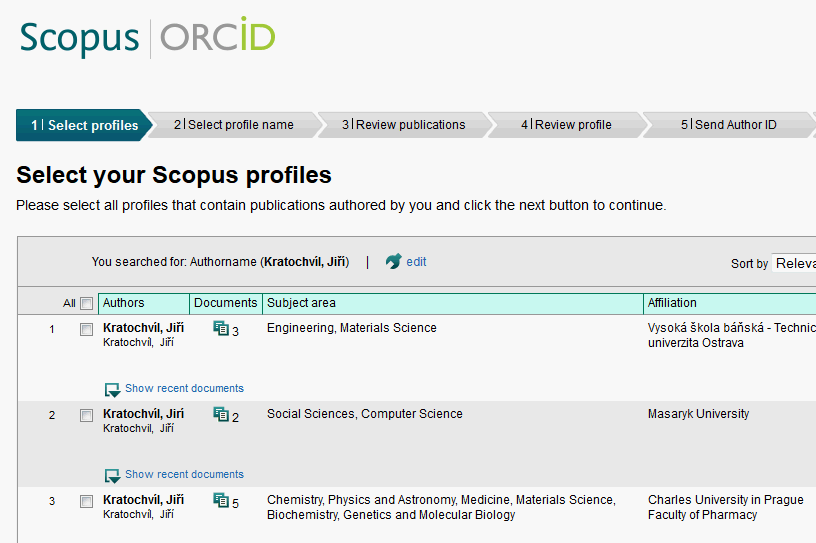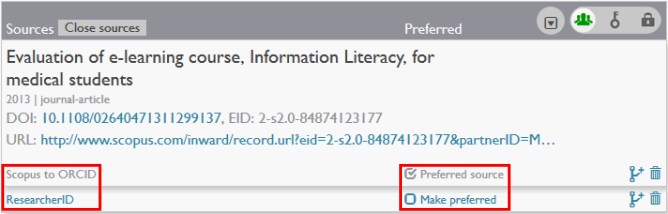ORCID (Open Research and Contributor ID) is an interface created by an independent community. Its purpose is to simplify identification of individual researchers, information about them and their publications. It is not uncommon in various systems and databases (e.g. Web of Science, Scopus, CrossReff) that the name of one author appears in various versions (e.g. with diacritics or without), which complicates searching for the author’s publications, not only to their home universities, but also for the authors themselves. The aim of the ORCID interface is to link authors’ profiles created in ORCID with records of their publications in selected databases including Web of Science and Scopus.
Open the following link http://orcid.org in your browser and click on Register now. Complete the registration form on the next page (name, surname, e-mail, password, etc.) and your ORCID account is created.

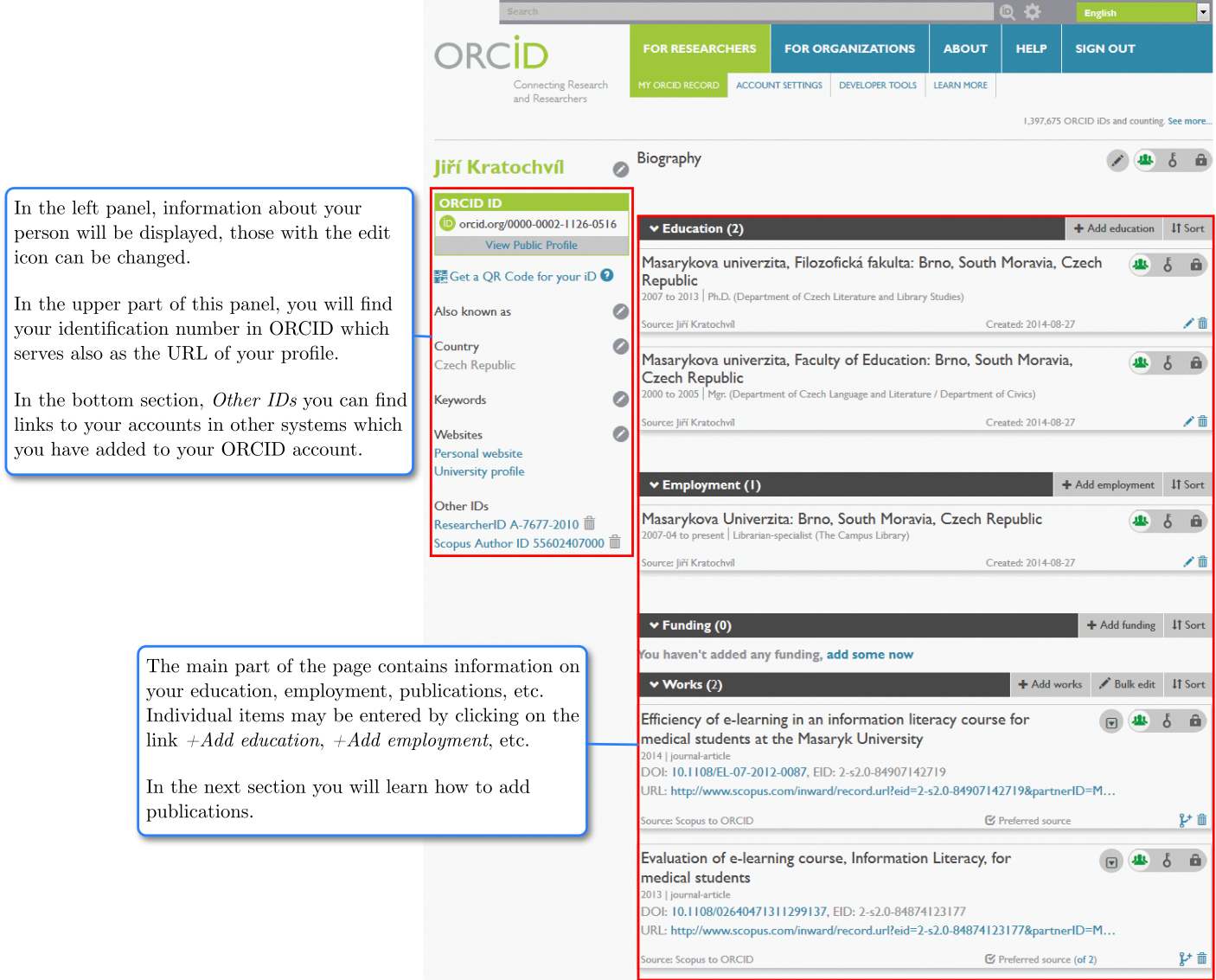
On the webpage with your profile, in the section Works click on +Add works and select from the menu to either download the record of your publication from one of systems linked with ORCID (Search & link), or to import a previously created list in BibTeX format (Import BibTeX), or to add the publication manually (Add manually).
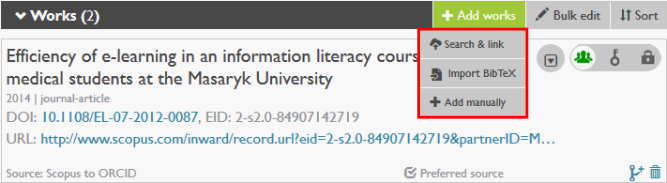
We recommend using Search & link, because then your publications are linked with other systems.
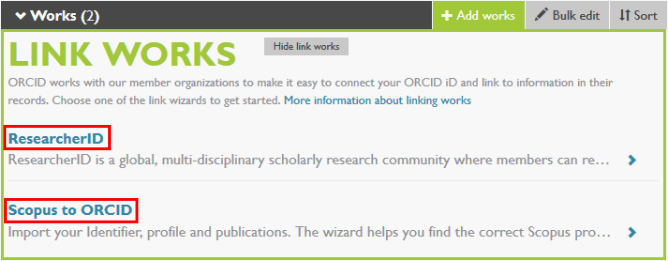
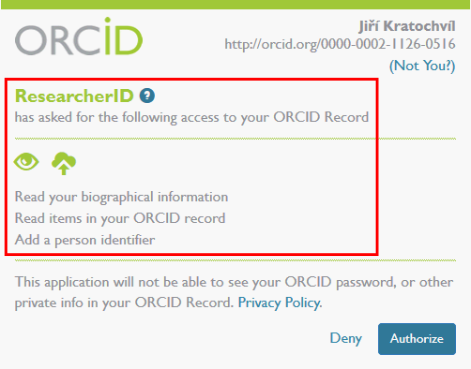
Afterwards the respective source will open; for example, in case of ResearcherID by clicking on the Go button you determine which data from ResearchID will be downloaded into your ORCID account.
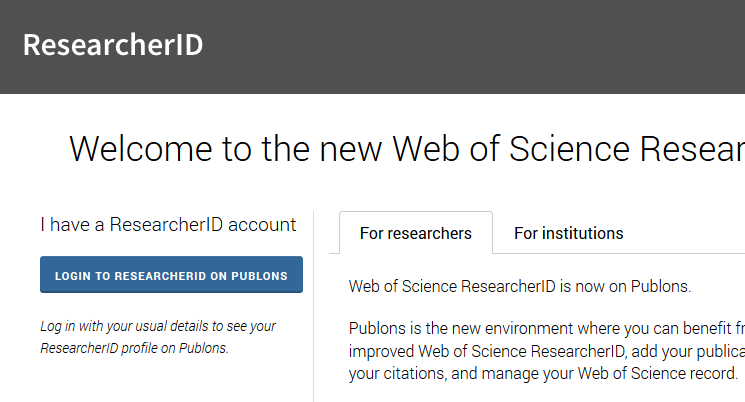
In Scopus you determine first which of the authors found you are, after this records of publications linked to your name will be displayed, and only then you can download those to ORCID.