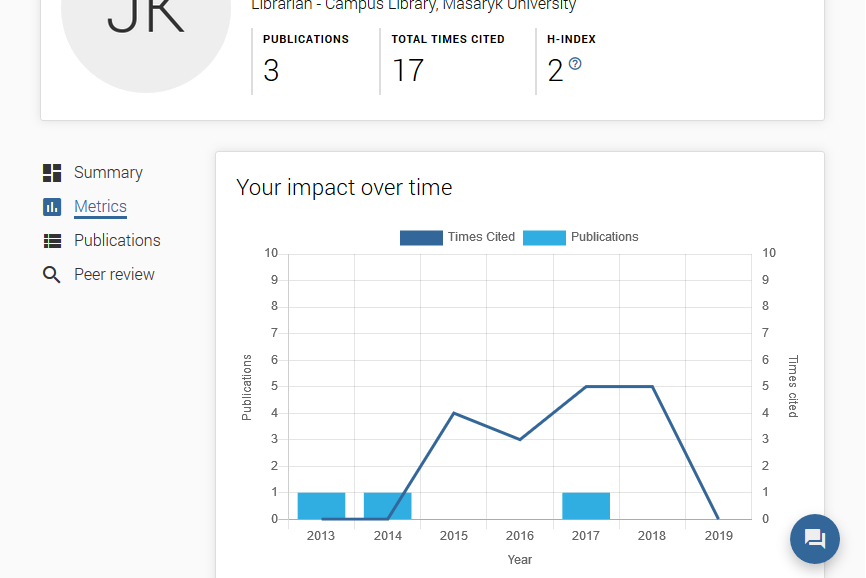Publons is a system developed by the Clarivate Analytics and is available on this website https://publons.com. This system enables authors to register their scholarly work and in case of registering in Web of Science also a systemic monitoring of its citations. Each author registered in the Publons is assigned a unique identifier which allows identifying their scholarly works unambiguously, provided that the authors register their works consistently by means of this service. Furthermore, it specifies the linking of the author’s data with publications registered in Web of Science.
Publons provides the following services:

A registration form will be displayed to new users. Here please enter your email address, password, first name and last name. After confirming the required information, click on the Register button and a page will be displayed where employees of Masaryk University should complete the following fields in the way given below.
When completing Publons, the system offers the information entered before, in order to unify the data. It is necessary to proceed in a uniform way:
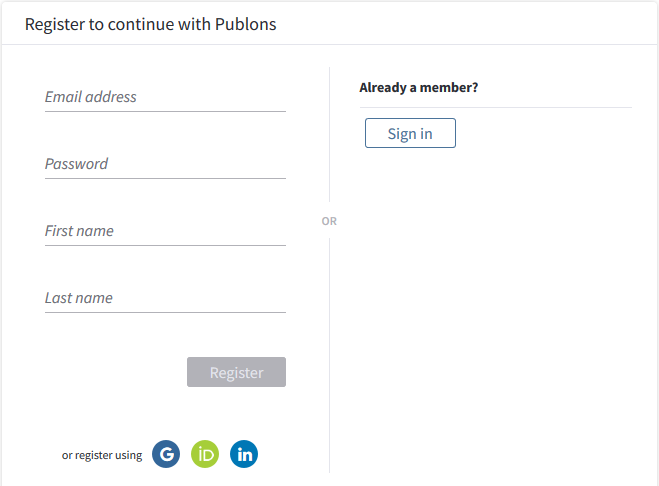
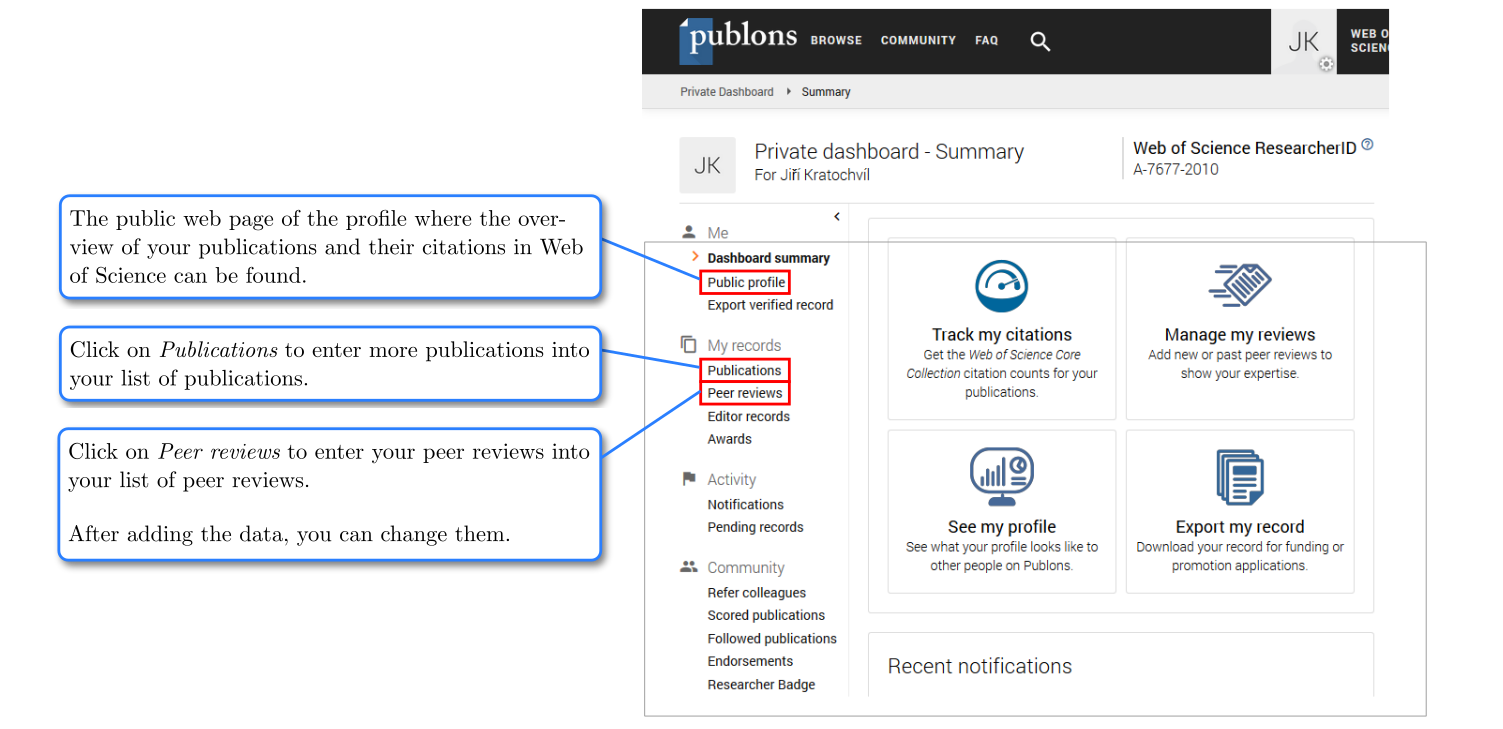
If you want to edit your profile and add for example information on other institutions on whose behalf you published some of your works, proceed as follows:
On the home page click on the Settings icon and then on the Settings link.
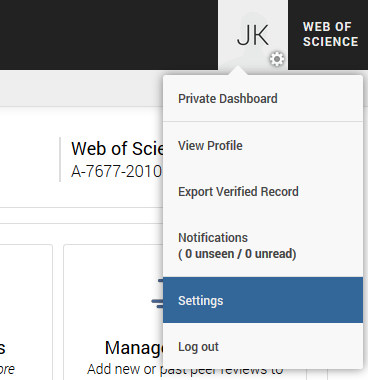
On the next page click on the respective tab (Profile, Affiliations, etc.), then a field with information will be displayed which you can editor complete. If you currently work at multiple institutions at the same time, click on the Add Another button.
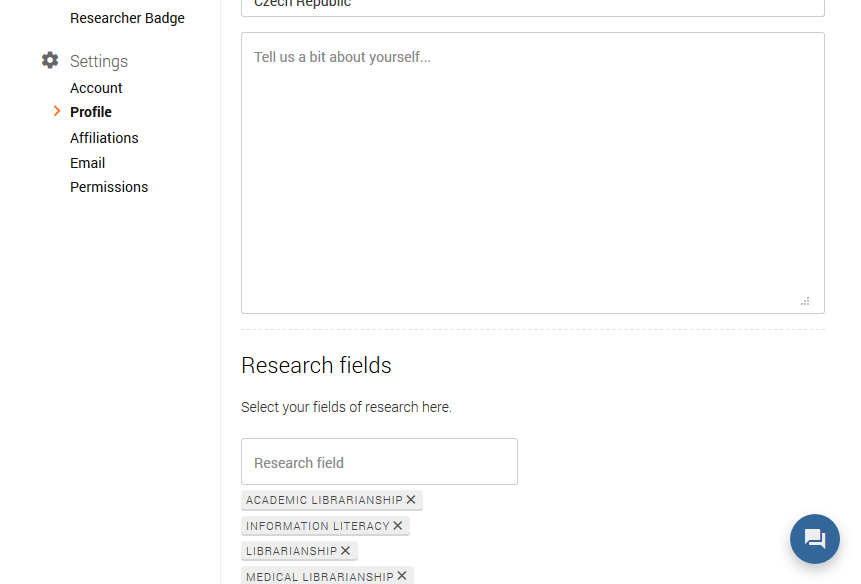
Click on Publications and the Import Publications to display a page where you can add the bibliographical data regarding your publications by copying them from Web of Science or its constituent databases or importing from ORCID, by identifier or by uploading a file with data you previously exported in RIS format from another database.
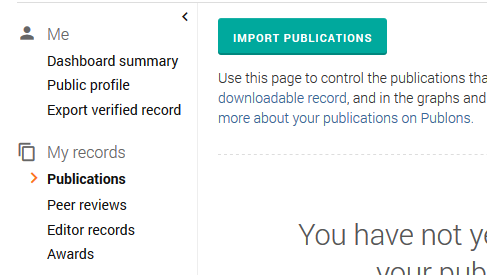
To monitor citations of your publications automatically in Web of Science, we recommend choosing the first option. If you click on Search Web of Science, you will copy items from Web of Science Core Collection which serves as a basis for creating overviews of publications and their citations for the purpose of the Registry of Information about Results (RIV), habilitation and professorship procedures at Masaryk University.
If you chose the first option (Import from Web of Science), a search engine will automatically display publications that match your email addresses and/or names. Click on See My Web of Science Publications button to display the found publications. Select your publications and click on the Import Selected Publications button.
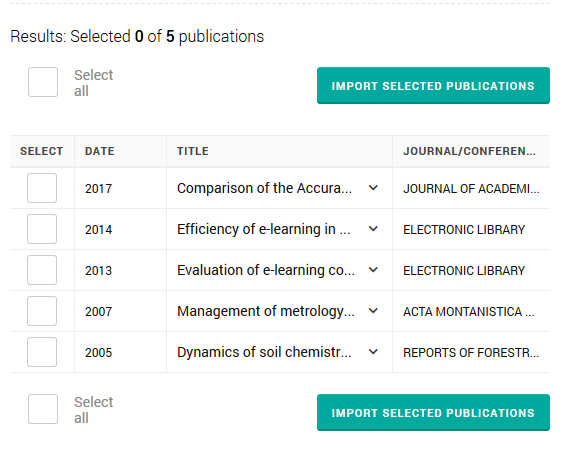
In order to add new publications, we recommend the following way: At the beginning of every year repeat this process to check new publications.
The list of publications is now a part of your profile. Here you can find bibliographic information about every publication, possibly the DOI (Digital Object Identifier) with a link to the full text of the publication on the publisher’s webpages, and also information about citations in Web of Science.
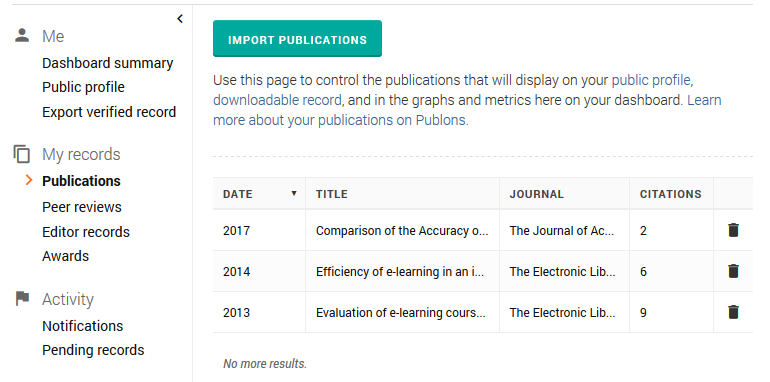
If you click on Public Profile and then on Metrics, a graph with citations of publications including the value of the h-index, the number of entries in the list, and their average citation index will be displayed.