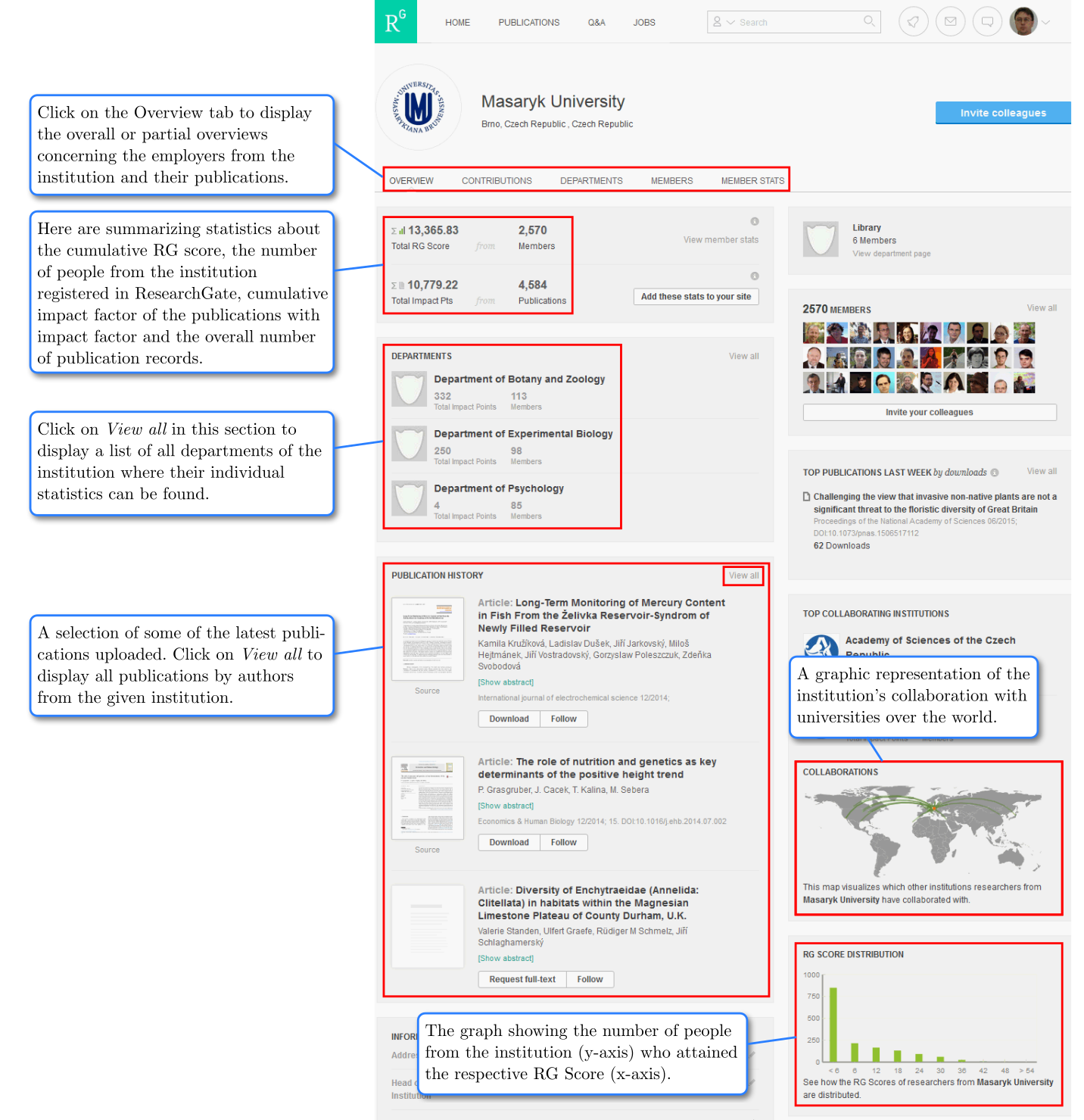ResearchGate is, like Academia.edu, a free social network where registered users may publish their full texts and monitor their visit rate. Just a remainder: uploading your text here must not violate copyright laws and it also needs to be considered whether the publisher of the final version of the text allows making another variant of the text freely available (preprint, final published version, etc.)
ResearchGate provides to their registered users de facto the same functions as Academia.edu; i.e. you can upload various details about yourself, publish texts, display metrics of visit rate of the texts, etc. Moreover, based on the texts uploaded and their types, ResearchGate determines a so-called RG score for every registered user. This score is a numeric indicator expressing the reputation of the given user in the scholarly world. It is calculated based on the number and type of publications in the profile and their visit rate by other readers. Unlike Academia.edu, ResearchGate offers an extra service by providing information about job offers to registered users. These offers are specifically aimed at the user’s professional specialization and their scope of interest.
Open the address http://www.researchgate.net and either create a new unique account by clicking on the left upper link or a green button Join for free, or you can sign up with your Facebook or Google+ accounts by means of the links under the green button. As a part of the registration process, you enter into the form various information about yourself, such as name, surname, e-mail address, etc.
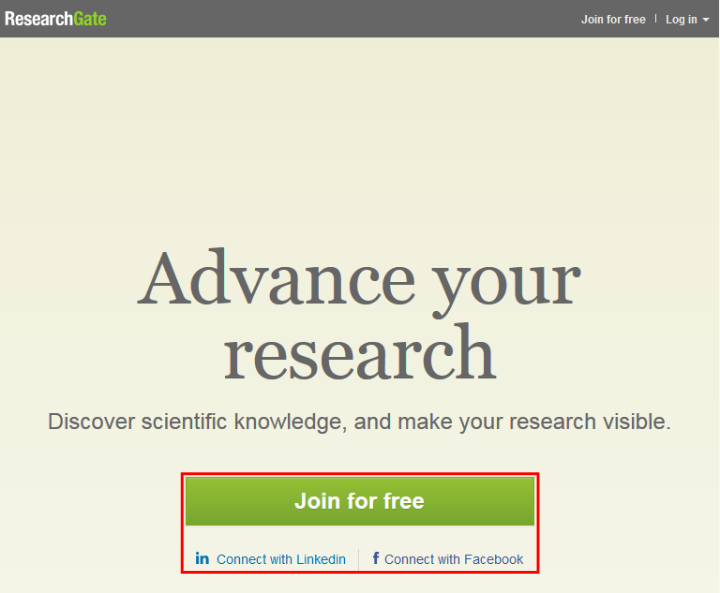
After creating your account, you will log in via the Log in button located in the right upper corner either with your e-mail address and password or through links connecting ResearchGate with Facebook and Google+.
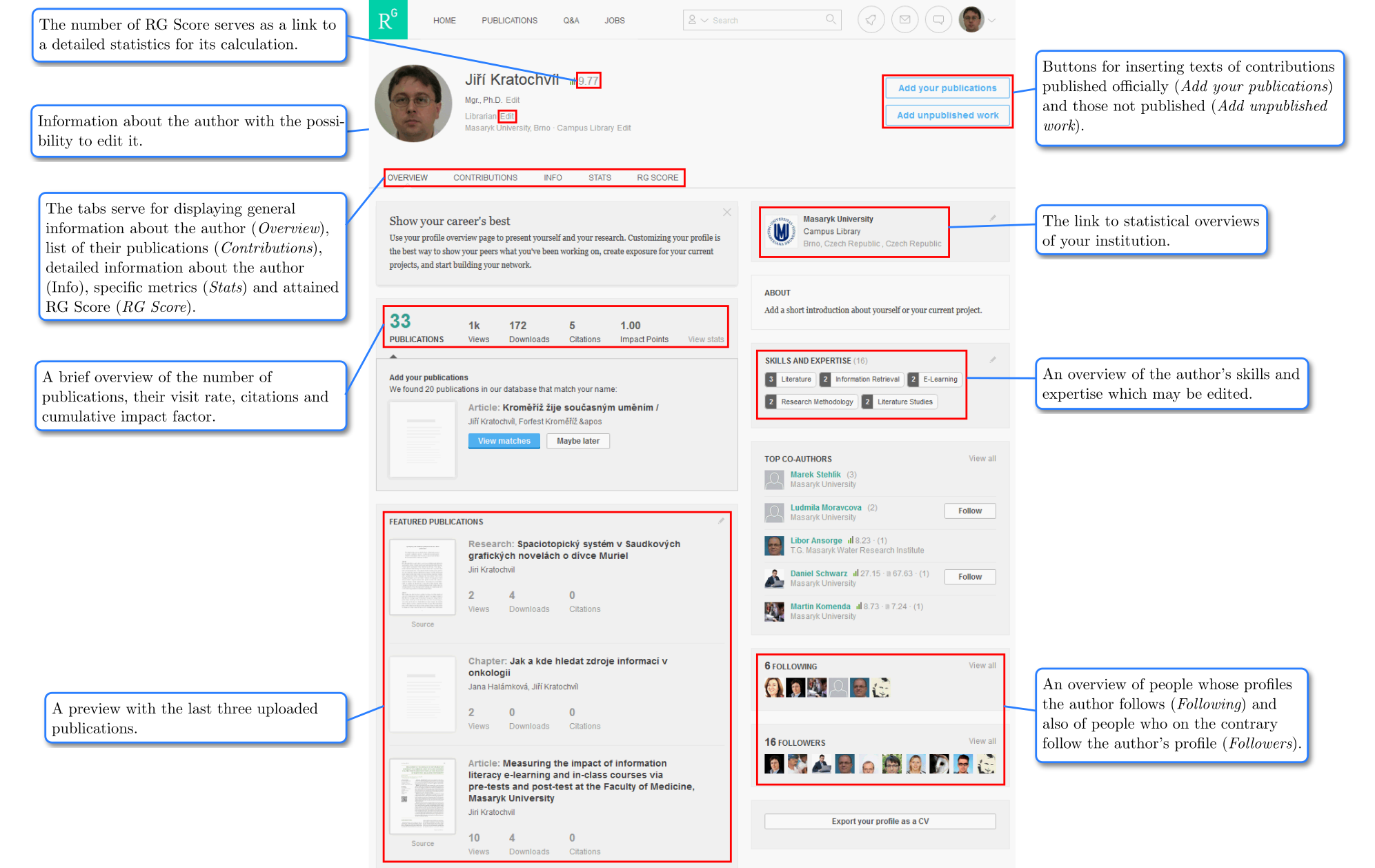
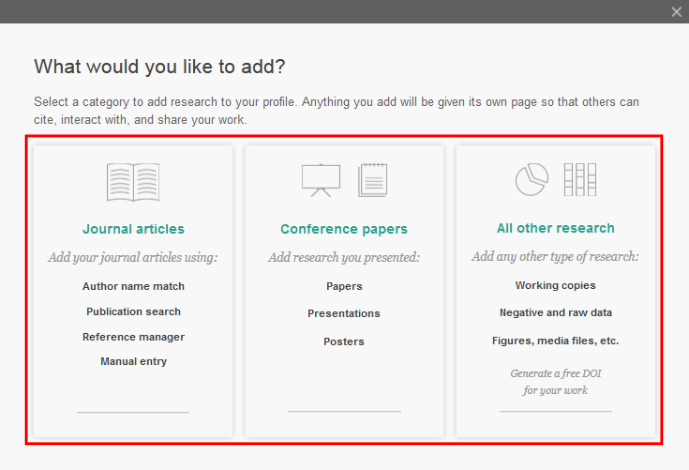
In the event that you select a journal article, a window with four tabs will be displayed. Here you can select one of the following options: choose one of the articles offered by ResearchGate, search for the article yourself, import its record from a citation manager (if you have it saved in this way) or enter it manually. After you select one of the options a window for uploading a file appears.
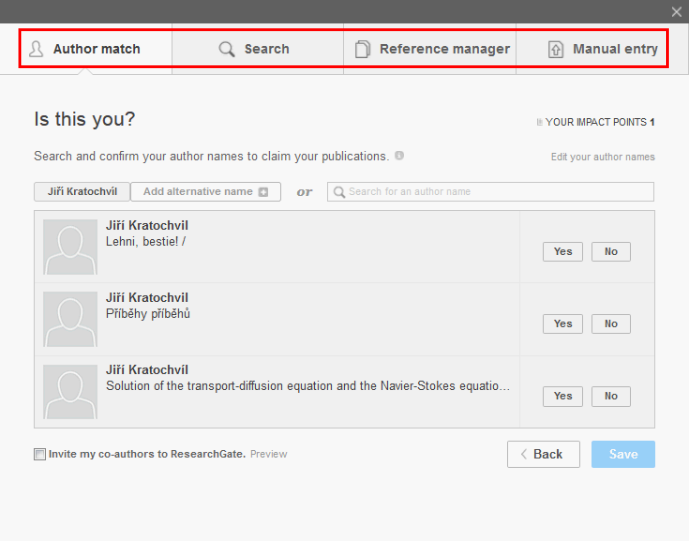
If you want to upload another document than an article, click on Confe renc papers or All other research and a window will display where you can upload a file and write the name of the publication.
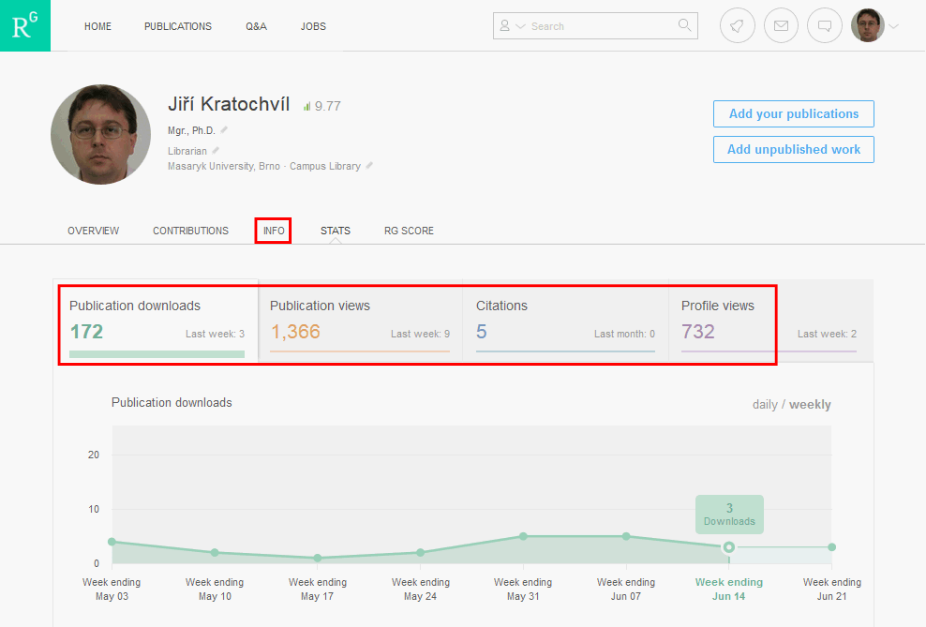
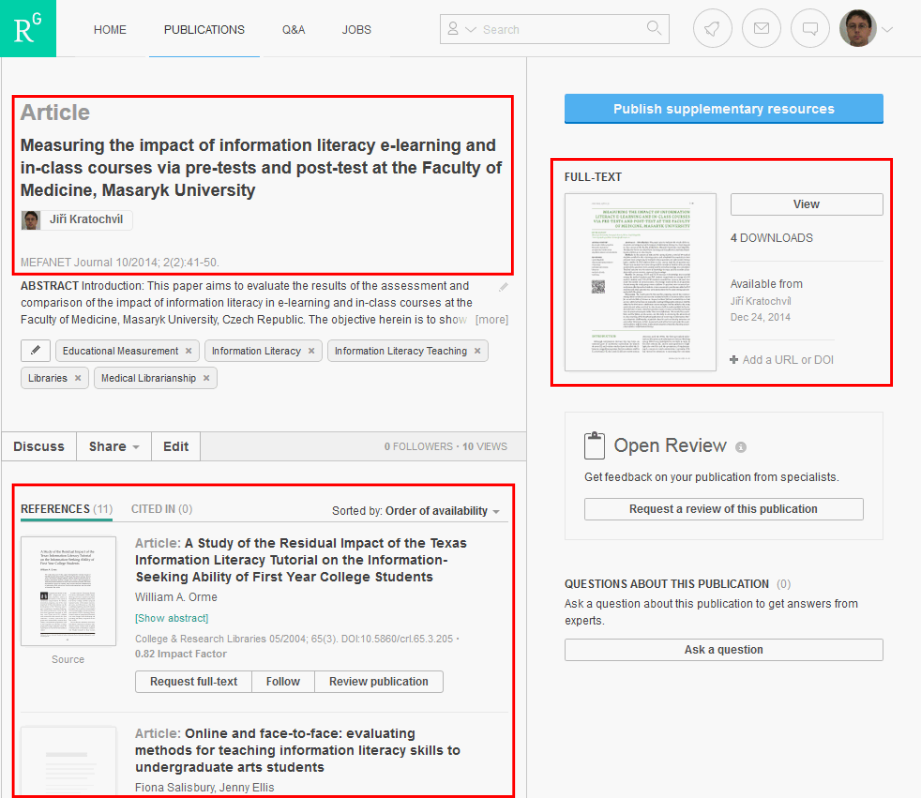
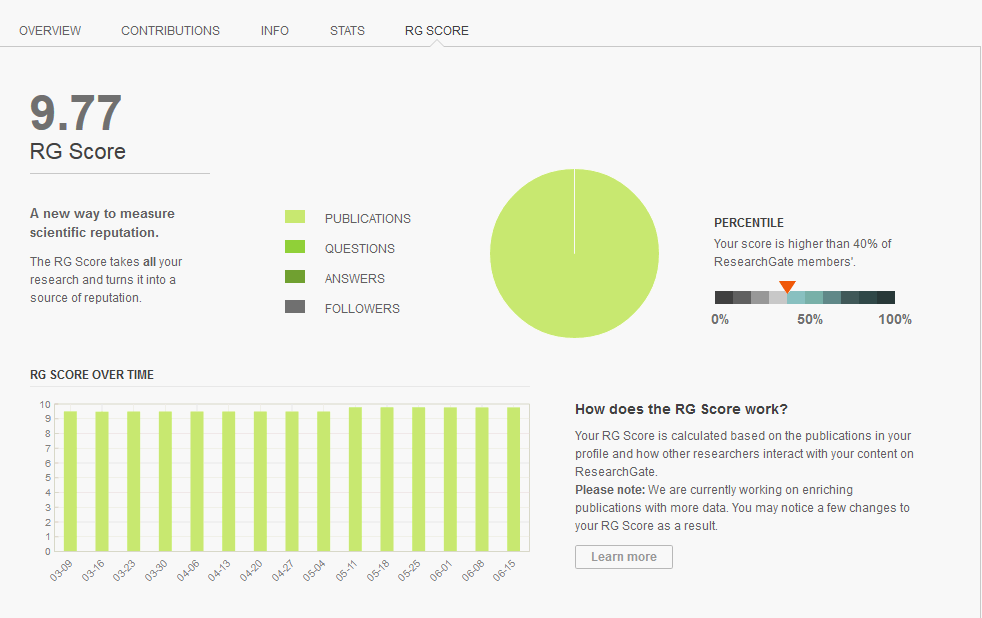
On the page with author’s profile click on the logo/name of the institution you work for and the page bellow will appear.